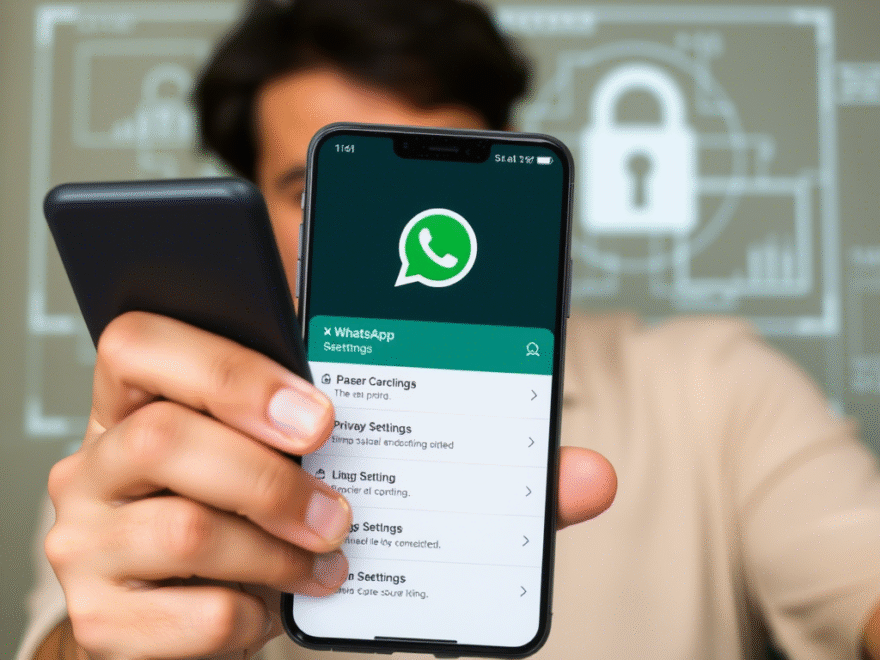Your WhatsApp Privacy Might Be at Risk — Here’s How to Take Control
Last week, some Android users received an email from Google informing them that as of July 7 , Google Gemini would start helping users interact with core apps like Phone, Messages, WhatsApp , and Utilities , regardless of whether the user has Gemini Apps Activity enabled or not.
This means you can now ask Gemini to perform actions like “Send a WhatsApp message to [contact]” just by holding your phone and speaking or typing the command.
But what does this mean for your privacy?
What Exactly Can Gemini Do?
According to Google, Gemini won’t be able to read or summarize your WhatsApp messages under normal circumstances. However, there’s a catch: if the Google Assistant or Utilities app is involved, Gemini may have access to:
- Read WhatsApp notifications
- View messages and even images
- Respond on your behalf in some cases
This raised concerns among many users who weren’t comfortable with an AI assistant having such deep access to personal communications.
How to Disable Gemini’s Access to Your Apps
If you’d rather keep Gemini out of your private conversations, here’s how you can disable its integration:
- Open the Gemini app
- Go to Profile > Apps
- Turn off each individual app extension (like WhatsApp, Phone, etc.)
For those who want to disable the feature entirely:
- Go to Gemini > Profile > Gemini Apps Activity
- Toggle it off
Note: Google will retain your data for up to 72 hours after disabling to ensure the system remains secure and functional.
Does Disabling Gemini Really Remove It?
When contacted by Ars Technica , Google didn’t confirm whether users could completely remove Gemini from their devices. Instead, they emphasized that turning off Gemini Apps Activity ensures chats aren’t used to improve AI models.
However, many users aren’t satisfied with partial control and are looking for a more permanent solution.
How to Uninstall Gemini Using ADB
For advanced users, there is a way to completely uninstall Gemini using ADB (Android Debug Bridge) . Here’s how:
Step-by-step Guide:
- Download the Platform Tools ZIP from developer.android.com
- Extract it to a known location (e.g.,
C:\platform-toolson Windows or~/platform-toolson macOS/Linux) - Add the folder to your system PATH
- Enable USB debugging on your Android device:
- Go to Settings > About Phone
- Tap Build Number 7 times to enable Developer Options
- Then go to Developer Options > USB Debugging and turn it on
- Connect your phone via USB and allow the RSA prompt
- Open a terminal or command prompt and type:
adb devices
- This confirms your device is recognized
- Finally, run this command to uninstall Gemini
adb shell pm uninstall –user 0 com.google.android.apps.bard
⚠️ Keep in mind: Even after uninstalling Gemini, it may still be accessible through the Google app . To fully remove it, you’d need to disable or uninstall updates for the Google app itself — which also removes core Google services.
Final Thoughts
While Gemini’s new capabilities aim to make daily tasks easier, they’ve sparked valid concerns about privacy and control over personal data . Whether you choose to embrace the update or take steps to disable it depends on your comfort level with AI assistants accessing sensitive information.
If you’re unsure, it’s best to at least review the permissions and disable unnecessary integrations to protect your privacy while keeping essential features intact.