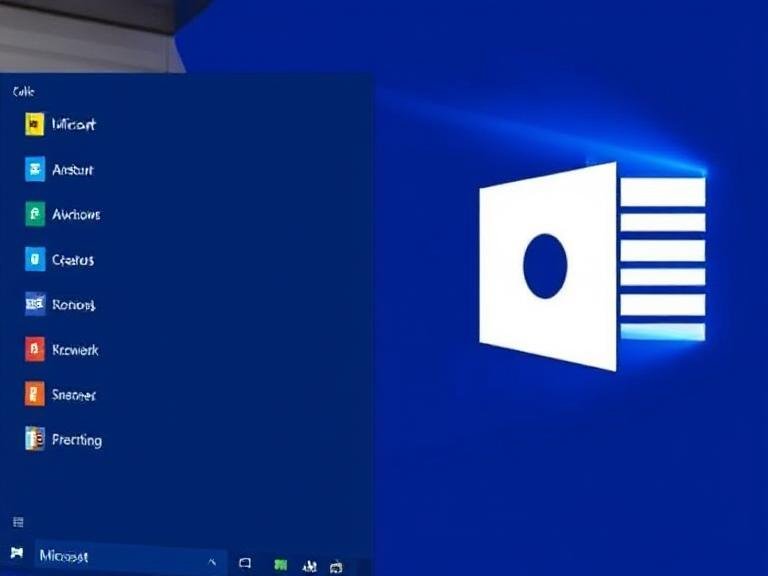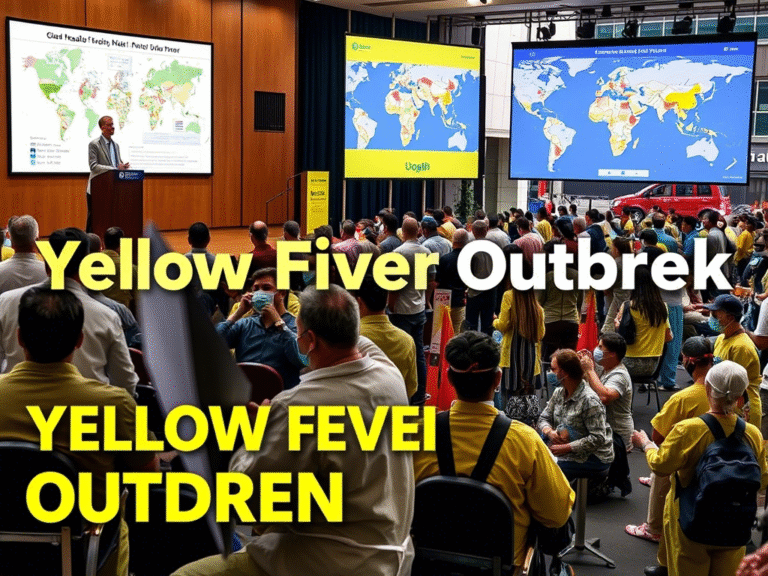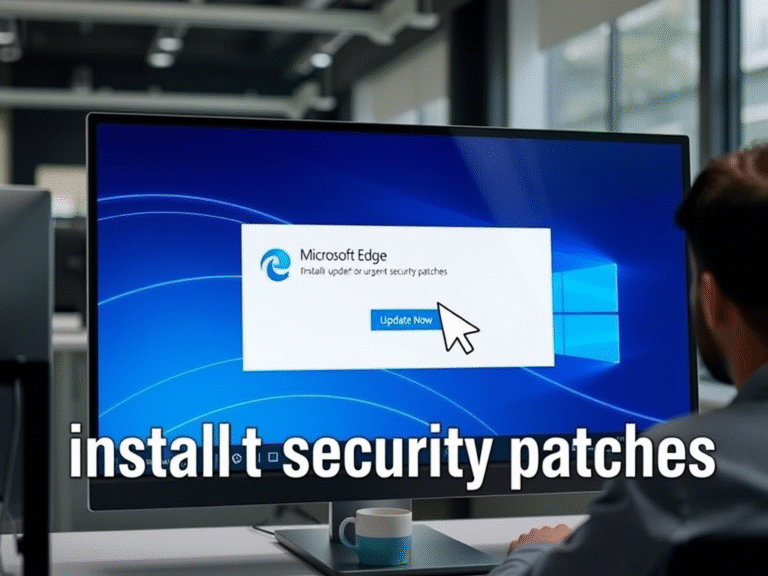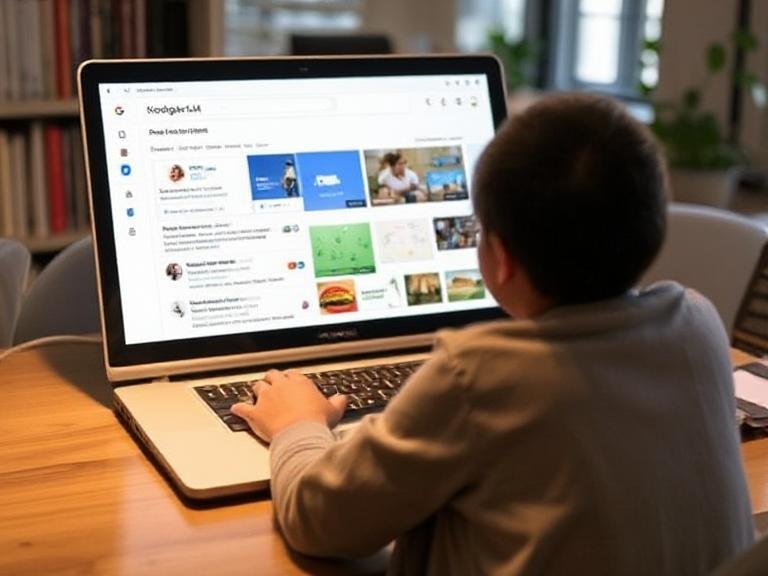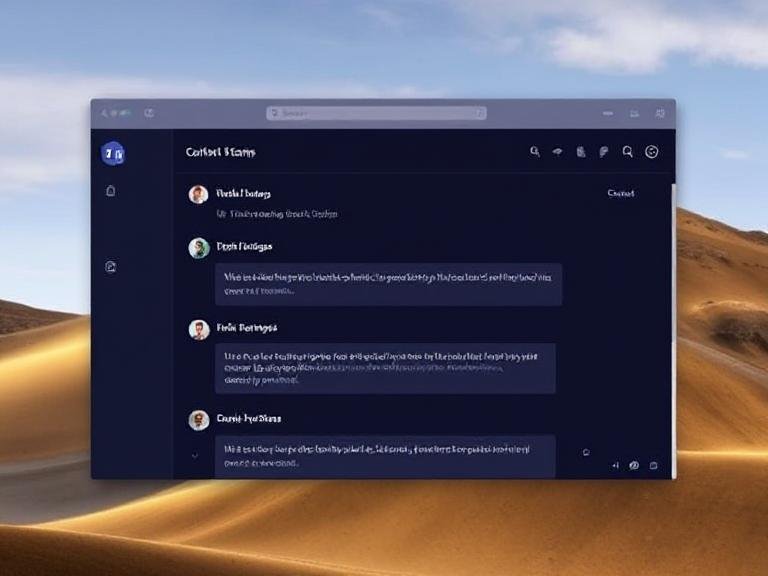You Can Install Windows 11 — But Is Your PC Actually Supported?
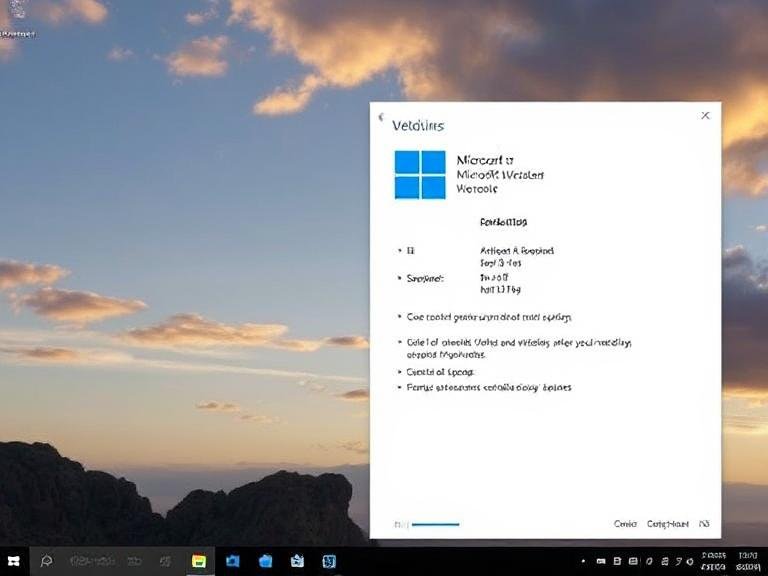
You Can Install Windows 11 — But Is Your PC Actually Supported?
As support for Windows 10 officially winds down, Microsoft — alongside partners like AMD, Asus, Dell, and other hardware vendors — is pushing users to upgrade to Windows 11. For those still on older systems that don’t meet the minimum requirements, the message is clear: it’s time to consider new hardware.
And not just any upgrade — Microsoft now recommends going a step further and investing in a Copilot+ PC, if possible.
What Is a Copilot+ PC?
You might have seen the term popping up more often. A Copilot+ PC isn’t just a marketing label — it’s a new category of Windows device built for the AI era. To qualify, a system must have a Neural Processing Unit (NPU) capable of at least 40 TOPS (trillion operations per second), ensuring it can handle on-device AI tasks efficiently.
These include features like live captions with translation, recall (coming soon), enhanced Windows Studio Effects, and deeper integration with Microsoft Copilot. While you don’t need a Copilot+ PC to run Windows 11, the reality is that Windows 11 24H2 and future updates are increasingly designed around AI-powered experiences — many of which rely heavily on NPU performance.
Even seemingly small interface improvements now carry AI underpinnings, making older systems feel increasingly outdated.
Updated CPU Guidance: Knowing What’s Supported
To help users understand the shift, Microsoft has updated its official CPU support documentation, clearly distinguishing between devices that support standard Windows 11 and those eligible for the Copilot+ experience.
This change reflects Microsoft’s long-term vision: moving beyond traditional CPU and RAM specs toward AI readiness as a core requirement for the next generation of computing.
What If You Upgrade Your Hardware or Build a New PC?
Here’s a common scenario: You have an older PC that couldn’t run Windows 11 due to incompatible hardware — maybe an outdated CPU or missing TPM 2.0. Instead of buying a whole new system, you decide to upgrade the motherboard, processor, or both.
Now that your machine meets the requirements, you might wonder:
👉 Will Windows 11 recognize the changes?
👉 How do I get the update if it’s not showing up?
How Windows 11 Checks Eligibility After Hardware Changes
After a major hardware upgrade, Windows doesn’t instantly re-evaluate your system for compatibility. Instead, it relies on background processes to reassess eligibility.
Microsoft recommends using the PC Health Check app to manually verify whether your updated system now qualifies for Windows 11. If the hardware meets specs, the app should give you a green light.
However, there’s a catch:
It can take up to 24 hours for Windows Update to refresh your device’s eligibility status.
Why? Because Microsoft uses intelligence models that consider not just hardware, but also reliability metrics, device age, driver compatibility, and update history before offering the upgrade.
Bottom Line: Your Upgrade Path Matters
Microsoft’s message is clear:
- If your current PC can’t run Windows 11, upgrade to a supported system.
- If you’re buying new, prioritize a Copilot+ PC to future-proof your experience.
- If you’ve upgraded your hardware, give Windows time to recognize it — or use the manual steps to speed things up.
While older PCs may still function, they’re being left behind in the AI-driven evolution of Windows. And with Windows 10 support ending, now is the time to make the move — the right way.
🔗 You can read Microsoft’s full support article on hardware upgrades and Windows 11 eligibility on the official Microsoft Support website.