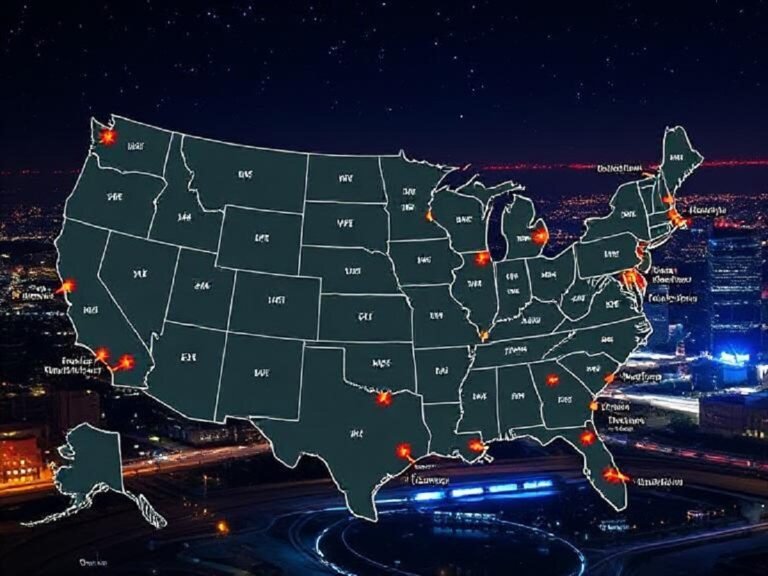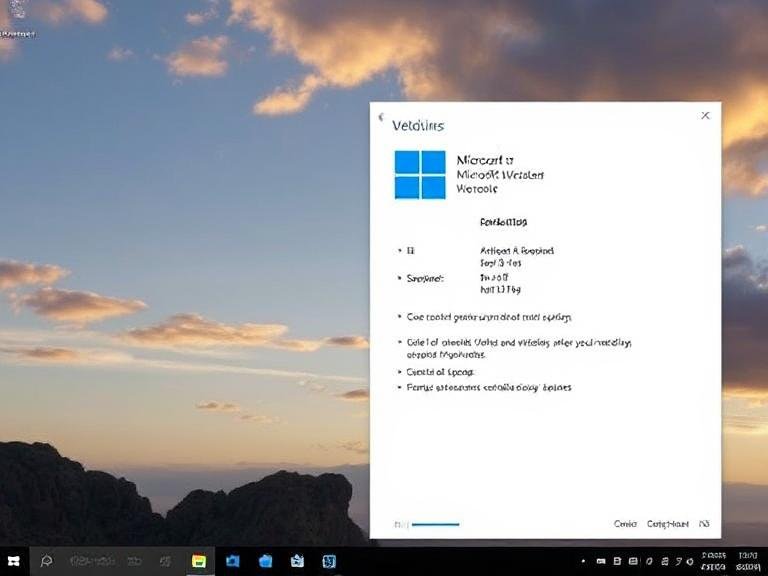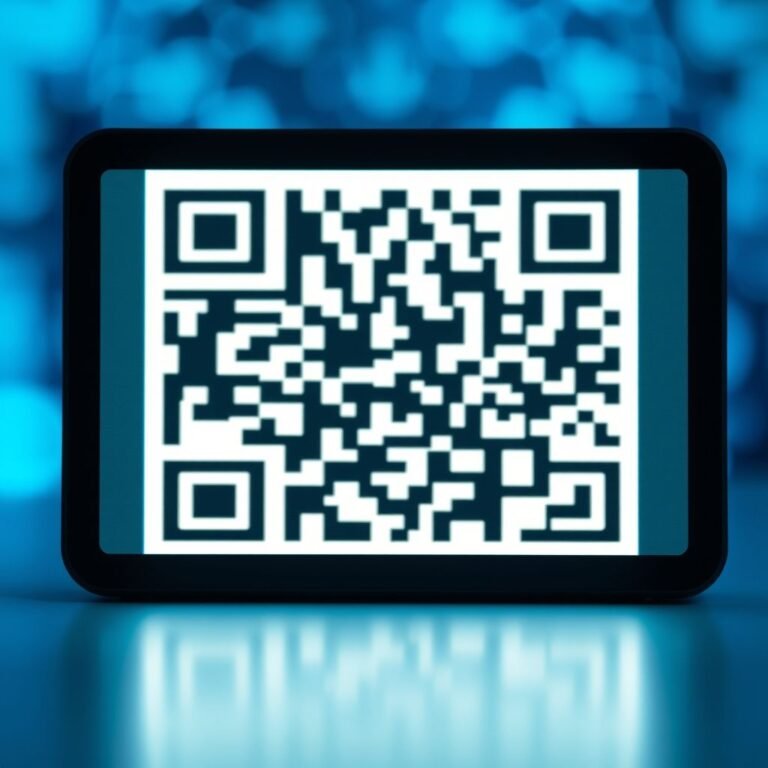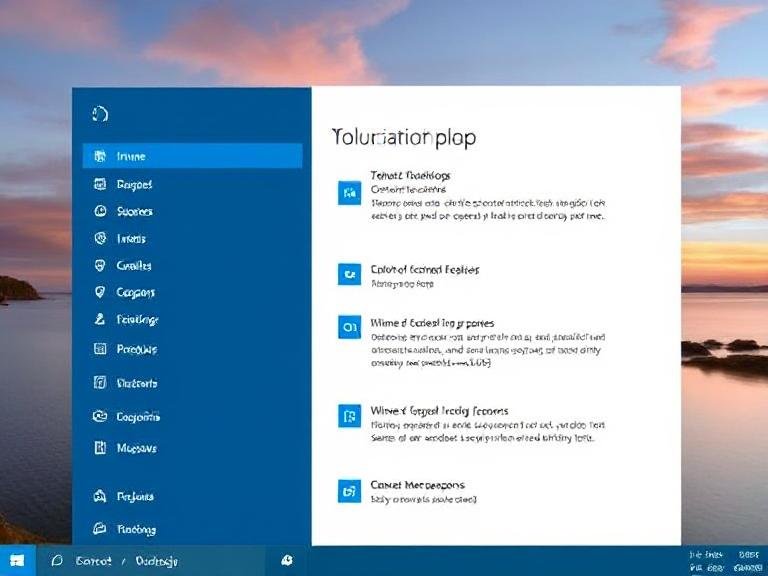Windows 11 25H2 Feels Smoother Than Ever — Here’s What’s New
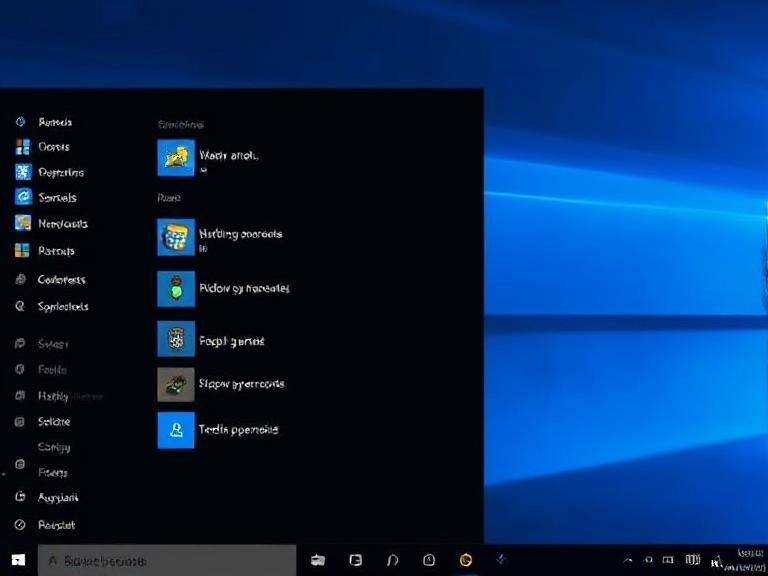
Windows 11 25H2 Feels Smoother Than Ever — Here’s What’s New
Microsoft has rolled out two fresh builds for Windows 11 Insiders this week, bringing targeted improvements to both the Dev and Beta Channels. While not packed with headline-grabbing features, these updates focus on polish, usability, and fixing lingering quirks — the kind of changes that make the OS feel more cohesive and reliable over time.
Highlights include enhanced selection tools in Click to Do, cleaner context menus, smoother taskbar animations, and a number of under-the-hood fixes across core components like Start, File Explorer, and system reliability.
Let’s break down what’s new, what’s fixed, and what issues to watch out for.
Click to Do Gets Smarter Selection Tools
For Copilot+ PC users, the Click to Do preview feature is becoming more versatile. In the latest builds, Microsoft has introduced three new ways to select on-screen content directly from the floating toolbar:
- Freeform selection – Draw around items with your mouse or pen
- Rectangular selection – Drag to highlight a precise area
- Ctrl + Click – Select multiple individual items across the screen
These options make it easier to extract text, images, or data from complex layouts — like PDFs, web pages, or presentations — and pass them directly to AI-powered actions.
The tools are accessible via the Click to Do panel that appears at the top of the screen after activation, and they reflect Microsoft’s ongoing push to make AI interaction more intuitive and visual.
⚠️ Note: Click to Do remains in preview and is only available to Insiders on supported Copilot+ PCs.
Context Menus Get a Visual Cleanup
One of the most noticeable tweaks is in the “Open with” submenu — a long-overlooked eyesore in Windows 11’s otherwise clean UI.
Previously, packaged apps (like Microsoft Store apps) in this list appeared with bright accent-colored backplates, oversized padding, and inconsistent icon sizing, making the menu look cluttered and unbalanced.
In the new builds:
- The accent-colored backgrounds are gone — apps now use neutral dark/light tones matching the theme
- Icons are larger and better aligned
- Spacing has been tightened for a more compact, readable layout
The result? A context menu that finally looks intentional, not like a leftover from an early beta.
It’s a small change, but one that brings Windows 11 a step closer to visual consistency — especially for users who rely heavily on right-click workflows.
Taskbar Animations Feel More Responsive
Microsoft has also introduced subtle animations to the taskbar when navigating between grouped app thumbnails.
Now, when you hover over a grouped taskbar button (e.g., multiple Chrome windows), the thumbnails slide in with a smooth transition instead of appearing abruptly. The same goes for collapsing the group.
While not flashy, these animations improve perceived performance and give the interface a more polished, fluid feel — something Windows 11 has been gradually building toward since its launch.
What Else Is Fixed? (Gradual Rollout)
Microsoft has addressed several bugs across key areas of the OS. These fixes are rolling out gradually:
[Taskbar & System Tray]
- Fixed an issue where additional clocks (via “Show more clocks”) were duplicated in the date/time tooltip.
[Start Menu]
- Resolved a bug that caused the Start menu to temporarily shrink (e.g., 6 columns instead of 8 pinned apps) after a recent update.
- Fixed an issue where Start wouldn’t open in Safe Mode.
- Corrected a problem where the right-click context menu appeared far from the Start button.
- Improved visibility of the “Hide this pane” option in the mobile companion section when custom accent colors are used.
[File Explorer]
- Fixed incorrect color coding for drive space in dark mode — low space was appearing too light, and “remaining space” was incorrectly shown in black.
[Login & Lock Screen]
- Blank square icons in login options have been restored.
- Underlying issues causing lock screen hangs have been addressed to improve reliability.
[Live Captions]
- Fixed a crash that occurred when using live translation on Copilot+ PCs.
[Other]
- Reduced DWM (Desktop Window Manager) crashes reported in the previous build.
- Fixed an issue where the hardware indicator (e.g., for screen recording) blocked interaction with the entire width of the screen when moved.
Immediate Fixes Now Live
These issues are resolved as soon as you install the update:
[Click to Do (Preview)]
- Fixed crashes and non-functional text/image actions after updating to Build 26200.5742.
[Taskbar & System Tray]
- Apps pinned to the taskbar should no longer unpin themselves after update.
(If the issue persists, Microsoft recommends submitting feedback via the Feedback Hub.)
Known Issues in This Release
Despite the improvements, a few problems remain:
[General]
- Some Insiders may encounter error 0x80070005 during installation, causing a rollback.
Workaround: Try Settings > System > Recovery > “Fix issues using Windows Update”.
[For Developers]
- Visual Studio may crash on Arm64 devices when running WPF-dependent workloads after updating to Build 26200.5722 or higher. Microsoft is investigating.
[Recall – NEW]
- Insiders in the EEA (European Economic Area) may find Recall not working after the latest flights.
Fix: Go to Settings > Privacy & security > Recall & snapshots > Advanced settings > Reset Recall.
[File Explorer – NEW]
- The “Shared” section in File Explorer’s Home view may appear even when empty.
[Settings – NEW]
- Settings > System > Storage > Temporary files may get stuck during scanning.
Additionally, previous Windows installations might not show up.
[Xbox Controllers – Ongoing]
- Some users report BSOD (bugcheck) when connecting Xbox controllers via Bluetooth.
Temporary fix:- Open Device Manager
- Click View > Devices by Driver
- Find the driver labeled
oemXXX.inf (XboxGameControllerDriver.inf) - Right-click and Uninstall
Microsoft is aware and working on a permanent fix.
Where to Learn More
You can read the official announcements here:
Final Thoughts
This week’s updates may not be flashy, but they reflect Microsoft’s growing focus on refinement over revolution. By smoothing out rough edges in menus, animations, and system stability, they’re slowly turning Windows 11 into a more consistent and pleasant experience.
For Insiders, it’s another solid step forward — and a sign that even the small details aren’t being overlooked.