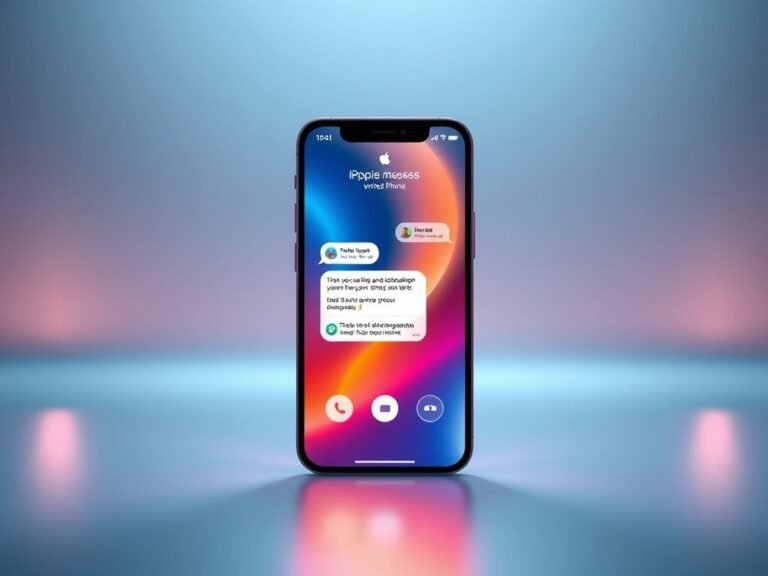What to Do Immediately When Your Mobile Device Goes Missing

What to Do Immediately When Your Mobile Device Goes Missing
Few things cause instant stress like realizing your smartphone, tablet, or laptop is missing. These devices hold a huge part of our personal and professional lives — from photos and documents to passwords, emails, apps, and access to cloud accounts.
It’s not just the device you need to worry about. It’s the data on it — and what a thief could do with it. Lost devices are more than property loss; they’re potential security risks.
Every year, around 70 million smartphones are lost , and only about 7% are recovered . In offices, 52% of stolen devices go missing , making workplace theft a real concern. And if it’s a company device — or even a personal one used for work — the stakes get even higher. Data breaches, privacy violations, and even ransomware attacks can start with a single lost device.
In fact, in 2020, Lifespan Health System paid over $1 million in fines after a data breach caused by a stolen unencrypted laptop.
So, what should you do the moment you realize your device is gone?
🔍 Step 1: Act Fast — Time Is Critical
The first few minutes after losing your device are crucial. Quick action can make the difference between a close call and a full-blown data disaster.
📱 Step 2: Remotely Lock the Device
Most modern smartphones, tablets, and laptops come with remote “lock” features (like Find My iPhone, Android Device Manager, or Windows’ Find My Device). If you’ve enabled location services and remote access , use them immediately.
This won’t stop a determined thief, but it can slow them down and protect your data temporarily.
⚠️ Pro Tip: Only use the “Find My Device” feature if you think the device is misplaced — not if it’s likely stolen. Avoid putting yourself in harm’s way.
🏢 Step 3: Notify Your Company (If Work-Related)
Even if it’s a personal phone that receives company email or accesses business apps, report the loss to your employer right away.
Many organizations use mobile device management (MDM) tools. They can remotely wipe corporate data or block access to internal systems before any damage happens.
🔐 Step 4: Log Out of Accounts & Revoke Access
Your mobile device may still be logged into various services such as Microsoft 365, Google Workspace, Salesforce, Trello, Dropbox, and more.
From another device:
- Log into each service
- Go to the “Devices” or “Security” section
- Log out and revoke access for the missing device
This cuts off access points a criminal might exploit.
☁️ Step 5: Secure Your Cloud Storage
If your device was syncing with cloud platforms like OneDrive, Google Drive, or Dropbox, take immediate action. A thief could:
- Upload malware
- Delete files
- Reset your device and erase everything
Log in to these accounts and remove the missing device from trusted devices or sessions.
💥 Step 6: Wipe the Device (If Recovery Seems Unlikely)
If it looks like the device is truly lost or stolen, and you’ve already backed up your data, activate the remote wipe feature.
This will erase all data stored locally, protecting sensitive information from falling into the wrong hands.
Protect Against Future Losses
Losing a device is stressful — but it doesn’t have to mean a security nightmare. Make sure you:
- Enable remote lock/wipe features in advance
- Use strong passcodes and biometric security
- Back up regularly
- Train employees on mobile device best practices
Need Help Securing Your Business Devices?
Lost or stolen devices are a risk every business must prepare for. We help companies implement mobile device management and endpoint security solutions that keep data safe — even when hardware isn’t.
Reach out today to learn how we can strengthen your mobile security strategy.