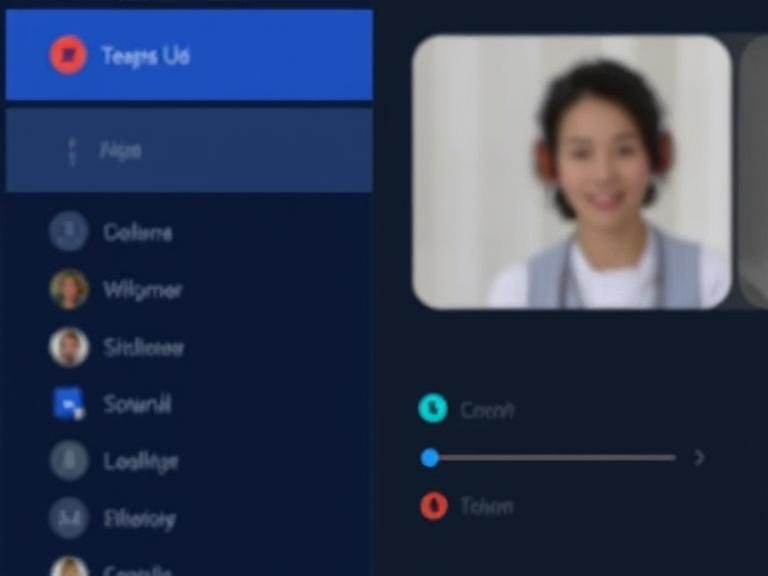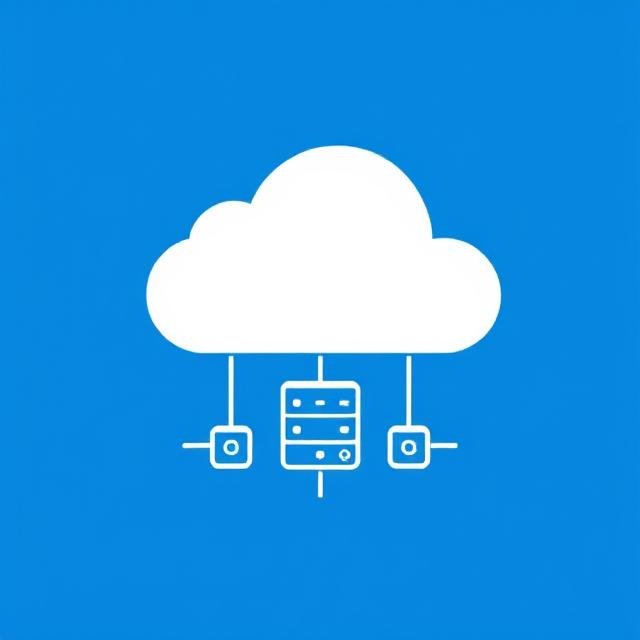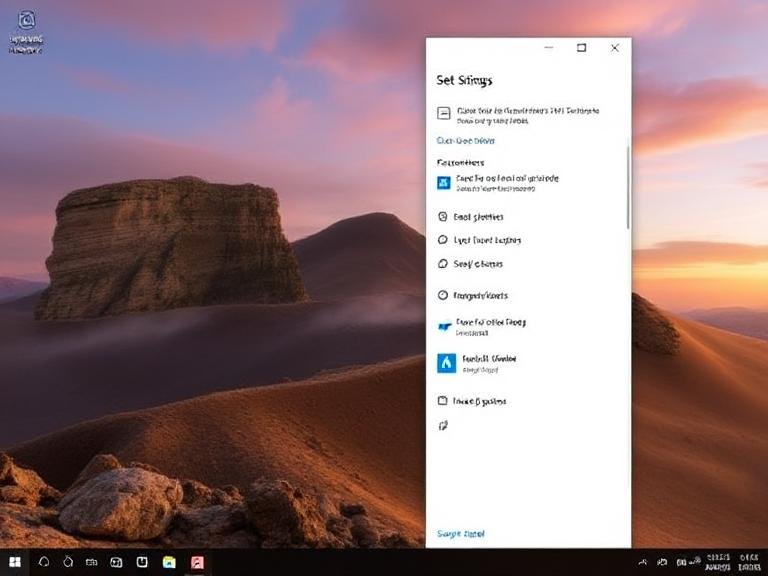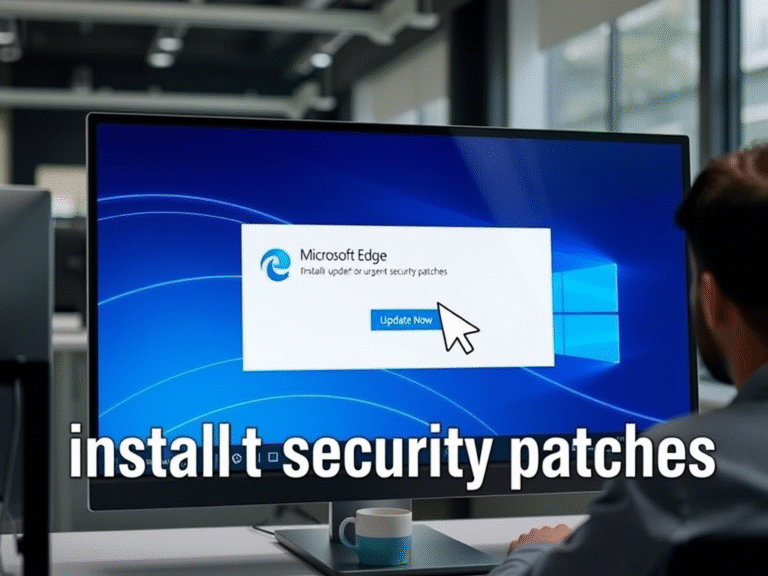Want More Space on Your SSD? Disable Reserved Storage Now
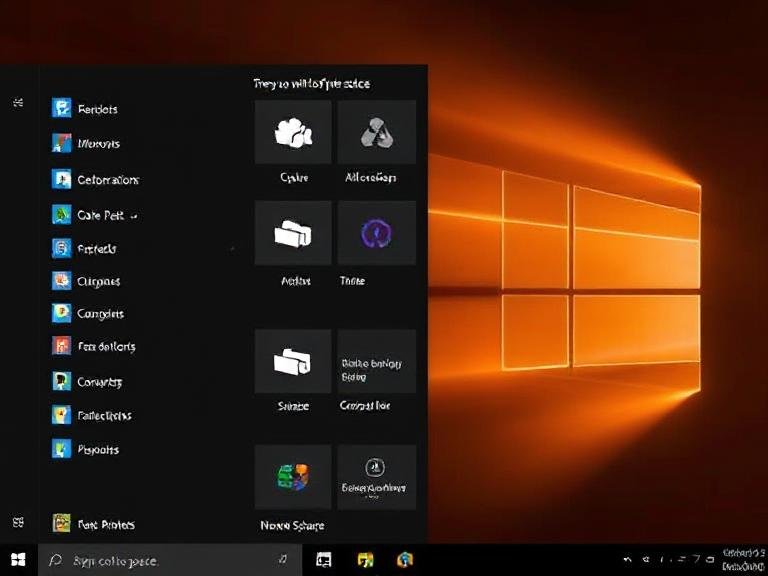
Want More Space on Your SSD? Disable Reserved Storage Now
Back in 2019, Microsoft introduced a feature called Reserved Storage in Windows 10 (version 1903) . The idea was simple: set aside a small portion of your disk space (usually around 7GB ) to help Windows manage updates more smoothly. This reserved space is used for downloading and installing system updates, as well as storing temporary files and system caches.
Before this feature, users with low disk space often ran into errors when trying to install Windows updates — a frustrating experience that Microsoft aimed to fix.
🔹 Why Did Microsoft Introduce Reserved Storage?
The main goal was to improve the update experience for Windows users. If your system was running low on space, you’d often get error messages or face failed update attempts. Reserved Storage ensures that Windows always has a bit of breathing room to handle updates, even if your drive is nearly full.
This reserved space is part of the “System & Reserved” section in your Windows storage settings. It’s automatically enabled by default on new PCs and after a clean Windows installation.
🔹 When Might You Want to Disable It?
While Reserved Storage is helpful for keeping your system up to date, it may not be ideal for everyone. If you’re using a device with limited storage , like a smaller SSD or an older laptop, that 7GB could make a noticeable difference.
In such cases, disabling Reserved Storage can help you free up space and make better use of your available storage.
🔹 How to Check If Reserved Storage Is Enabled
To check the current status of Reserved Storage on your PC, follow these steps:
- Open Command Prompt as an administrator.
- Type the following command and press Enter :
DISM /Online /Get-ReservedStorageState
The result will show whether Reserved Storage is currently enabled or disabled on your system.
🔹 How to Enable or Disable Reserved Storage
If you’d like to enable Reserved Storage, run this command in the elevated Command Prompt:
DISM /Online /Set-ReservedStorageState /State:Enabled
To disable it instead, use the following command:
⚠️ Note: If you have pending updates, you might encounter errors when trying to disable Reserved Storage. It’s best to install all available updates first , then restart your PC before proceeding.
🔹 How Much Space Will You Get Back?
After disabling Reserved Storage, you can expect to reclaim around 5–7GB of disk space, depending on your system configuration. Microsoft states that the exact amount reserved may vary over time based on your device’s needs.
Also, if you’re trying to re-enable Reserved Storage later on a low-space device, Windows will only reserve up to 3GB or 2% of your system drive , whichever is smaller. The reserved space will gradually grow back to the full amount as more space becomes available.
🔹 Final Thoughts
Reserved Storage is a useful feature for ensuring smooth Windows updates, especially on systems with ample storage. However, for users with limited disk space, disabling it can be a practical way to free up some room.
Just keep in mind that disabling Reserved Storage might make future updates a bit more sensitive to low space conditions. If you choose to disable it, make sure you’re managing your disk space carefully to avoid any issues later on.