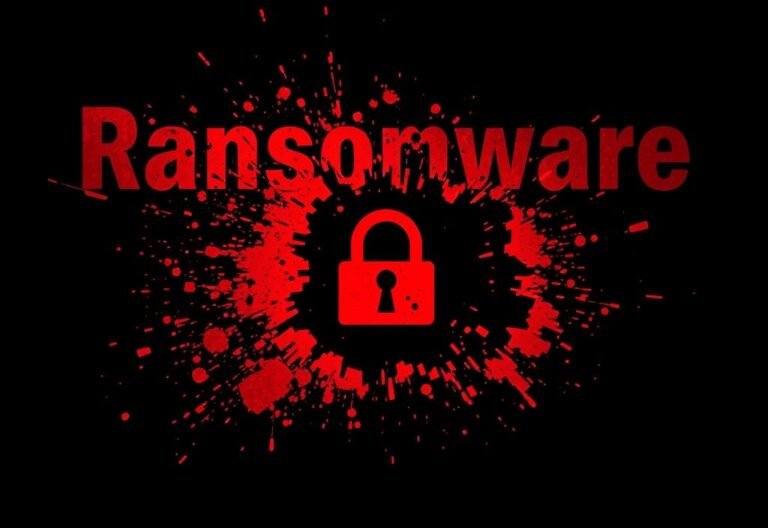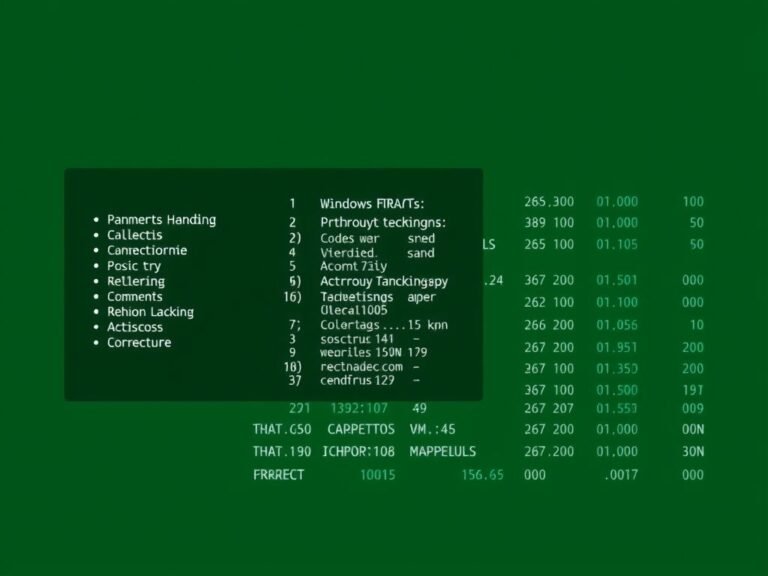This Secret Windows 11 Trick Can Make Your Computer Feel Like New Again
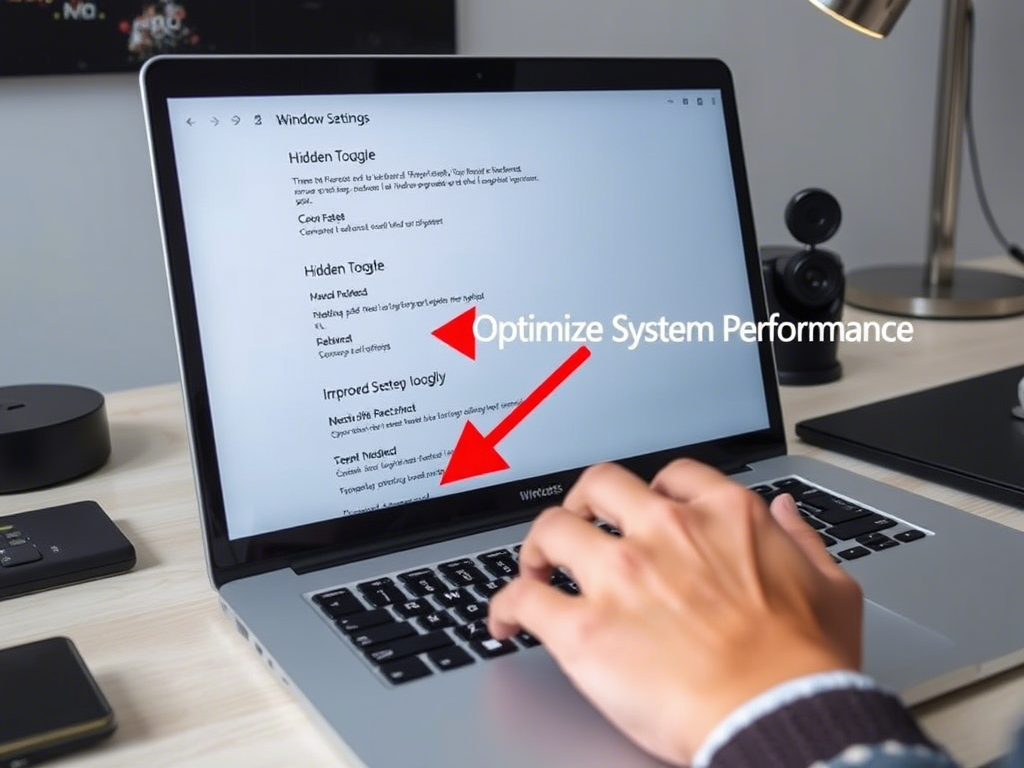
This Secret Windows 11 Trick Can Make Your Computer Feel Like New Again
When Windows 11 launched, I was one of the first to upgrade. As someone who appreciates modern design and a polished user interface, the new look was instantly appealing. But while some of my colleagues still hesitate to switch from Windows 10, I found myself facing a few unexpected annoyances — even on high-end hardware.
Despite all its visual upgrades, Windows 11 doesn’t always feel as smooth as its predecessor. Even when running in a virtual machine, Windows 10 often feels more responsive and lightweight. On my gaming rig with a Radeon RX 7800 XT and a 144Hz monitor, some animations in Windows 11 felt oddly sluggish — especially transitions and window effects.
A Simple Fix That Made a Big Difference
Since going back to Windows 10 wasn’t an option, I started experimenting with system settings — and I found a tweak that made a surprisingly noticeable impact: disabling animation effects.
After turning them off, the system felt much snappier. The Start menu opened faster, switching between virtual desktops became nearly instant, and even context menus responded better than before. The biggest improvement? No more jittery taskbar animations when switching desktops.
How to Turn Off Animations in Windows 11
There are two ways you can disable animations in Windows 11:
Option 1: Through Settings App
- Open Settings .
- Go to Accessibility > Visual Effects .
- Toggle off “Animation effects.”
This is the easiest way and suitable for most users.
Option 2: Using System Properties
- Press Win + R , type
sysdm.cpl, and hit Enter. - Go to the Advanced tab .
- Under Performance, click Settings .
- Uncheck the following:
- Animate controls and elements inside windows
- Animate windows when minimizing and maximizing
- Animations in the taskbar
Disabling these options will also automatically turn off “Animation effects” in the Accessibility section. You can choose to leave one or two enabled if you prefer subtle effects.
Does This Improve Real Performance?
Let’s be clear: disabling animations won’t increase your FPS or speed up file transfers. However, it does improve the perceived performance of your system. Choppy or slow animations can make even a powerful PC feel unresponsive — and in my opinion, no amount of visual flair is worth that kind of frustration.
If you’re using Windows 11 and finding the UI a bit sluggish or glitchy, this small change might just make your experience feel smoother and more efficient.
Smooth Over Flashy
Windows 11 looks great, but sometimes the animations get in the way of the actual experience. For me, a clean and fast interface beats fancy transitions any day. If you’ve had similar issues, give this tweak a try — you might be surprised how much better Windows 11 feels without the extra fluff.