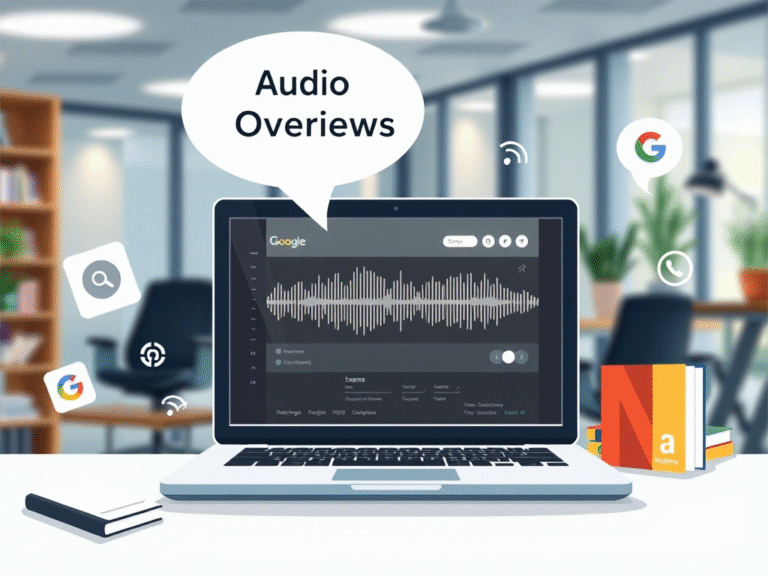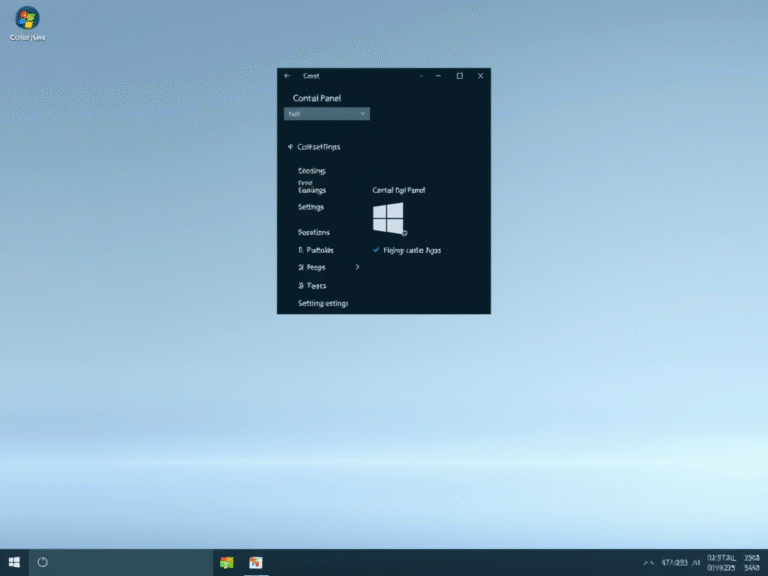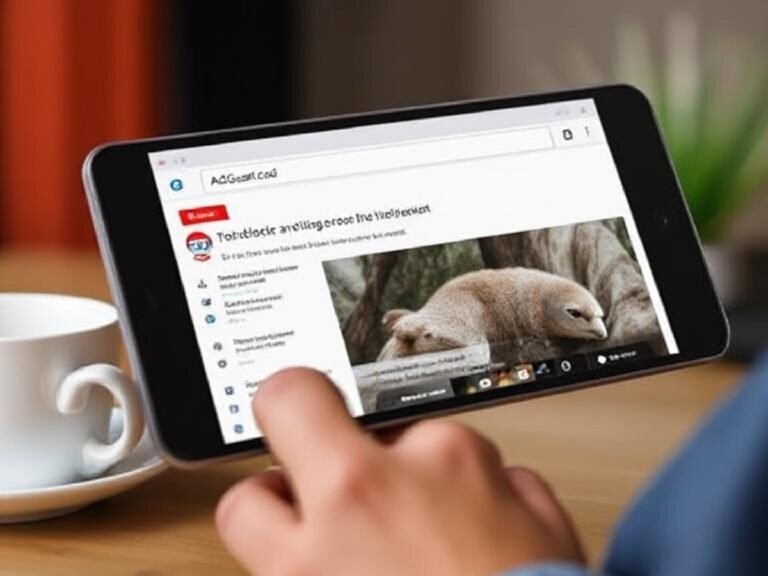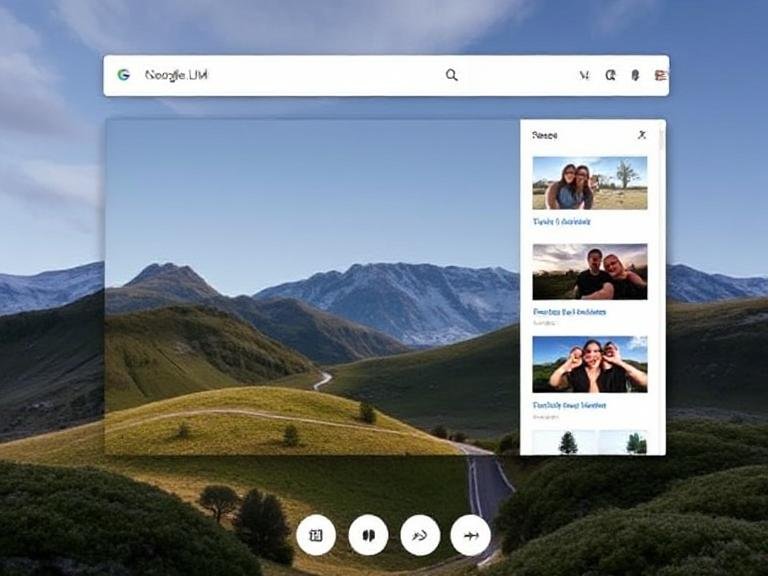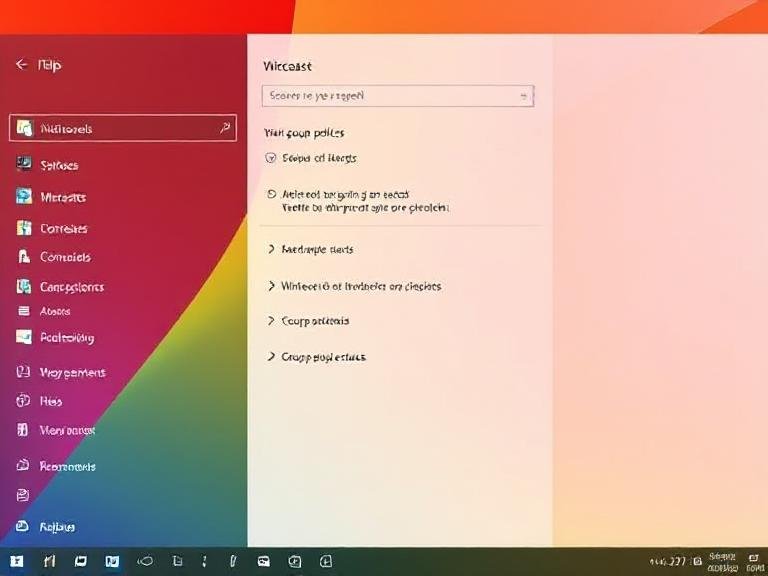Simpler Settings, Less Clutter: What’s New in Windows 11’s 25H2 Migration Wave
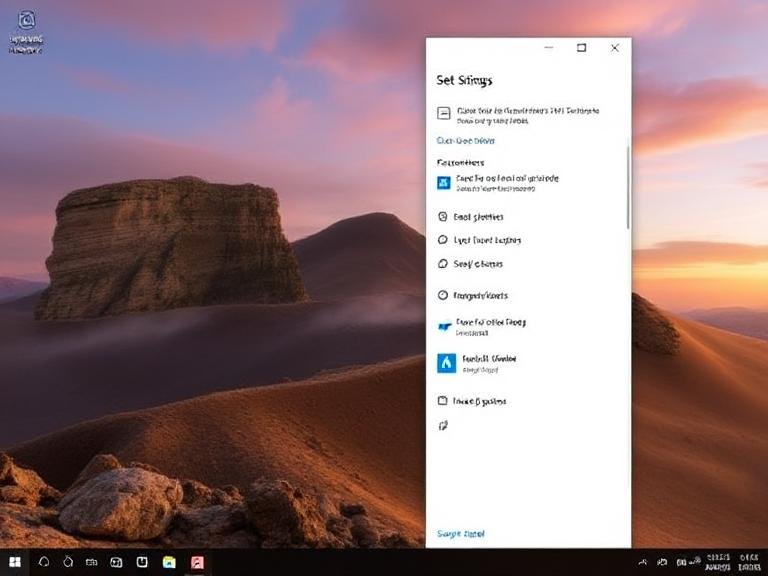
Simpler Settings, Less Clutter: What’s New in Windows 11’s 25H2 Migration Wave
Windows 11 Insiders are in for a treat — or a test — as Microsoft releases three new preview builds across the Dev, Beta, and Canary Channels. The latest updates — build 26200.5742 (Dev) and build 26120.5742 (Beta) — bring meaningful improvements to the Settings app, deeper localization controls, and a refreshed mobile companion in the Start menu.
This wave of updates continues Microsoft’s push to modernize Windows by replacing legacy Control Panel functions with cleaner, more intuitive options in Settings — all while fixing long-standing bugs and improving system stability.
⚙️ More Control Panel Features Move to Settings
One of the biggest changes in this release is the migration of several language, region, and time settings from the old Control Panel into the modern Settings app. These tools are now easier to find and use, especially for new users who may not even know Control Panel exists.
Here’s what’s changed:
- Multiple time zones: You can now add secondary clocks directly in Settings > Time & language > Date & time, under the expanded “Show time and date in the system tray” section. These appear in the Notification Center and when hovering over the taskbar clock.
- Custom time servers: Change your time synchronization source under “Additional settings” — no more diving into Control Panel.
- Date & time formatting: All formatting options (including AM/PM symbols) have moved to Date & time, making them easier to access.
- Number and currency formats: Now managed under Language & region > Region, keeping regional preferences in one place.
- Unicode UTF-8 toggle: A new switch under Language & region > Language enables UTF-8 support globally — useful for developers and multilingual users.
- Copy settings to new users: Admins can now apply current user language and region settings to the welcome screen and future accounts via “Additional settings.”
Additionally:
- Keyboard repeat rate/delay has moved to Accessibility > Keyboard.
- Cursor blink speed is now under Accessibility > Text cursor.
These shifts make Settings feel more complete — and reduce reliance on the aging Control Panel.
📱 Redesigned Phone Link Companion in Start Menu (Dev Only)
For users testing the Dev Channel, there’s a visual upgrade to the Phone Link integration in the Start menu. The companion panel now supports vertical scrolling, letting you access recent messages, calls, photos, app updates, and other phone activities without leaving your desktop.
The redesign improves usability, especially for those who frequently switch between devices. It’s a small but welcome step toward tighter phone-PC integration.
🛠️ Bug Fixes That Improve Daily Use
Beyond new features, Microsoft addressed several frustrating issues reported by Insiders:
File Explorer
- Fixed icon mirroring issues in RTL languages like Arabic and Hebrew.
- Resolved tooltips that would sometimes stay visible indefinitely.
- Eliminated a black flash when duplicating tabs in maximized windows.
- Improved text scaling on desktop icons to prevent overlap.
- Enhanced Narrator support for file operations and library creation.
- Boosted performance when launching cloud files and loading context menus.
Start Menu
- Fixed a glitch that created empty alphabetical categories after the last update.
- Corrected Visual Studio appearing in the wrong app group.
Task Manager
- Fixed freezes when accessing the Performance tab.
- Improved accessibility: better contrast in column headers, proper focus handling, and larger input fields.
Input & Typing
- Fixed an issue where the first character was dropped when typing Chinese after a Ctrl+C copy.
- Resolved problems with Changjie, Bopomofo, and Japanese IMEs reverting or failing after switching input methods.
Security & System
- Patched a crash in Settings > Account > Sign-in options when adding a security key.
- Fixed a critical dao360.dll issue causing random app crashes in recent builds.
- Addressed rare SYSTEM_SERVICE_EXCEPTION bugchecks affecting a small number of users.
⚠️ Known Issues: What to Watch Out For
As expected with preview builds, some new problems have surfaced:
- Update installation failure (0x80070005): Some users may experience rollbacks during update installation. Microsoft recommends trying Settings > System > Recovery > Fix issues using Windows Update to resolve it.
- Click to Do (Preview) bugs:
- Text and image actions may fail or crash after updating to build 26120.5742.
- On AMD/Intel Copilot+ PCs, intelligent text actions may take longer than expected on first use.
- Start menu layout glitch: Some users see a narrower grid (6 columns instead of 8) temporarily — Microsoft says this will be fixed soon.
- File Explorer drive colors (Dark Mode): Low-disk-space warnings may appear too light; black is incorrectly used for remaining space.
- Live Captions crash: Using live translation on Copilot+ PCs may cause Live Captions to crash.
- Xbox Controller over Bluetooth: May trigger system crashes (bugchecks).
Workaround: Go to Device Manager > View > Devices by Driver, findXboxGameControllerDriver.inf, right-click and Uninstall.
🔁 Why This Matters
These builds represent a steady evolution of Windows 11 — not flashy, but functional. By moving more settings into one place, Microsoft is reducing confusion and making the OS more approachable. At the same time, the fixes show they’re listening to feedback from the Insider community.
While the known issues remind us that Canary and Dev builds aren’t for everyone, they’re essential for shaping the stable releases that will reach millions later this year.
🔗 Official Sources
For full details, check Microsoft’s official posts: