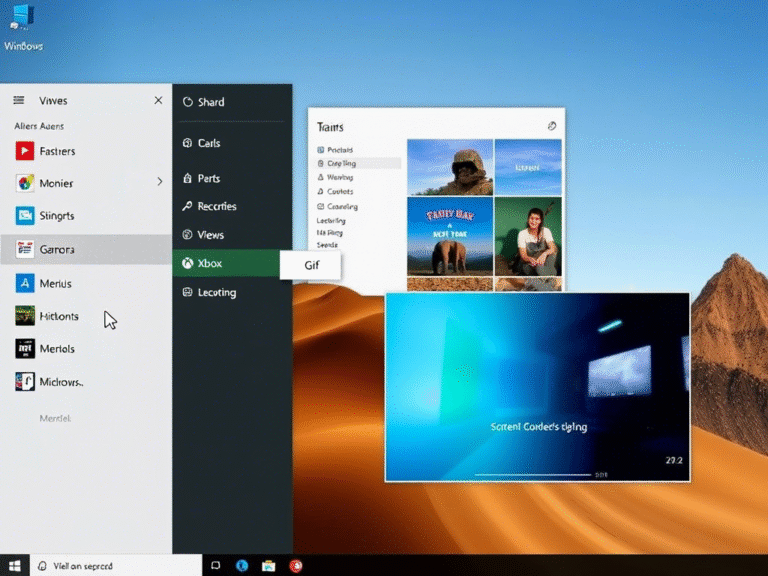Securing Your Small Business: An Introduction to MFA Setup

Securing Your Small Business: An Introduction to MFA Setup
Have you ever considered how exposed your business might be to cyber threats? According to recent data, over 40% of cyberattacks are aimed at small businesses — often because their security measures are seen as weaker or less developed. One of the most effective yet underutilized tools for improving digital safety is Multi-Factor Authentication (MFA) .
By adding an extra step to the login process, MFA significantly reduces the chances of unauthorized access — even if a password has been compromised. In this guide, we’ll walk you through everything you need to know about setting up and managing MFA in your small business, helping you protect sensitive data and build a stronger defense against modern cyber threats.
Why MFA Is Essential for Small Businesses
Many small business owners mistakenly believe they’re not targets for cybercriminals. The truth is quite the opposite. Hackers frequently exploit smaller companies precisely because they often lack advanced security protocols.
A single stolen password can lead to account breaches, data leaks, or financial loss. That’s where MFA becomes crucial. It adds additional verification steps beyond just a username and password — such as a one-time code sent to a mobile device or a biometric scan. This layered approach dramatically improves account security.
In today’s digital environment, it’s no longer a matter of whether your business will face a cyberattack — it’s a question of when. MFA helps reduce the risk of common threats like phishing, credential theft, and brute force attacks.
What Exactly Is Multi-Factor Authentication?
Multi-Factor Authentication (MFA) is a security method that requires users to provide two or more forms of identification before granting access to an account or system. This multi-step verification makes it far more difficult for attackers to gain unauthorized entry.
There are three main categories of authentication factors used in MFA:
1. Something You Know
This includes knowledge-based credentials like passwords, PINs, or answers to security questions. While familiar and easy to use, these are also the weakest form of authentication since they can be guessed, stolen, or intercepted.
2. Something You Have
This involves a physical object or device that the user must possess, such as a smartphone, hardware token, or smart card. Even if someone knows your password, they still need access to this second factor to log in.
Examples:
- SMS codes sent to your phone
- Authentication apps like Google Authenticator or Authy
- Security keys or USB tokens
3. Something You Are
Biometric factors include unique physical traits like fingerprints, facial recognition, voice patterns, or iris scans. These are extremely hard to fake and offer a high level of security.
Using a combination of these methods creates a robust security framework that goes well beyond traditional password protection.
How to Start Using MFA in Your Business
Implementing MFA may sound complex, but with the right approach, it can be a smooth and manageable process. Here’s a step-by-step plan to help you get started.
Step 1: Evaluate Your Security Needs
Before enabling MFA, take a close look at your current systems. Identify which accounts or platforms contain sensitive information and should be protected first. Key areas to consider include:
- Email accounts
- Cloud storage services
- Financial portals
- Customer databases
- Remote access tools
Start by securing the most critical assets to create a solid foundation for your overall cybersecurity strategy.
Step 2: Choose the Right MFA Provider
There are many MFA solutions available, each offering different features and levels of complexity. Some popular options for small businesses include:
- Google Authenticator : Free and easy to set up.
- Duo Security : Offers flexible plans and strong integration capabilities.
- Okta : Suitable for growing businesses with more complex needs.
- Authy : Allows cloud backup and syncing across multiple devices.
When selecting a provider, consider ease of use, compatibility with your existing tools, cost, and scalability.
Step 3: Roll Out MFA Across Key Systems
Once you’ve chosen a solution, begin implementing it across your most important platforms. Prioritize applications that handle sensitive data, such as email services, file storage, CRM systems, and payroll software.
Make sure all employees are required to enable MFA on their work accounts, especially those working remotely. Provide clear instructions and support to ensure everyone sets it up correctly.
Step 4: Monitor and Maintain Your MFA System
Security isn’t a one-time setup — it requires ongoing maintenance. Regularly review your MFA settings, update authentication methods as needed, and stay informed about new security features from your provider.
Also, test your system periodically to identify any weak points. If users find MFA too inconvenient, they may try to bypass it, so finding the right balance between security and usability is essential.
Common Challenges and How to Solve Them
While MFA offers significant benefits, some businesses may face challenges during implementation.
Employee Pushback
Some team members may resist MFA due to concerns about added steps or inconvenience. Educate your staff on why MFA matters and how it protects both the company and their personal data. Offer training sessions or written guides to make the transition easier.
Compatibility Issues
Not all systems support MFA out of the box. When choosing an MFA provider, check for integrations with your existing tools. Many platforms now offer built-in MFA support, and third-party solutions can bridge gaps where needed.
Cost Concerns
For budget-conscious businesses, some MFA tools may seem expensive. Start with free or low-cost options like Google Authenticator or Duo’s basic plan, and upgrade as your business grows.
Device Management
Ensuring every employee has access to a compatible device can be tricky. Cloud-based authentication apps like Authy can sync across multiple devices, reducing dependency on a single phone or token.
Lost or Stolen Devices
If an employee loses their MFA device, it can cause access issues. Set up recovery options like backup codes or alternative authentication methods, and establish a clear policy for reporting lost devices.