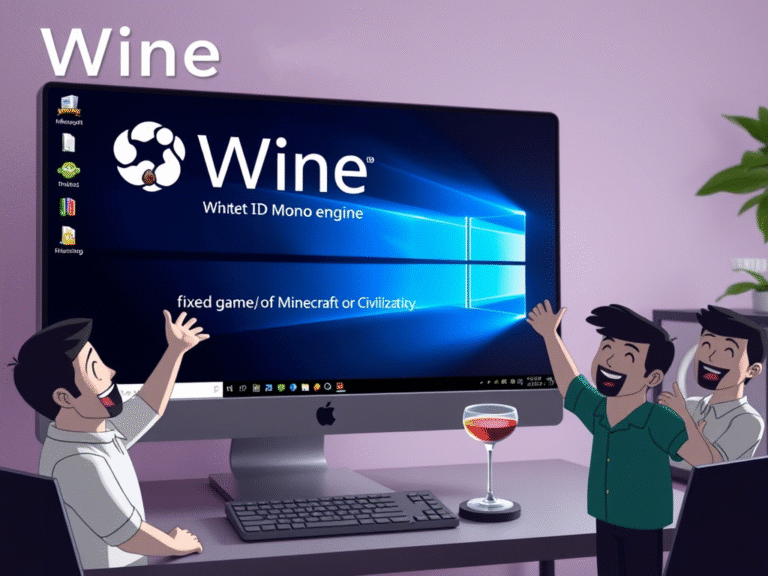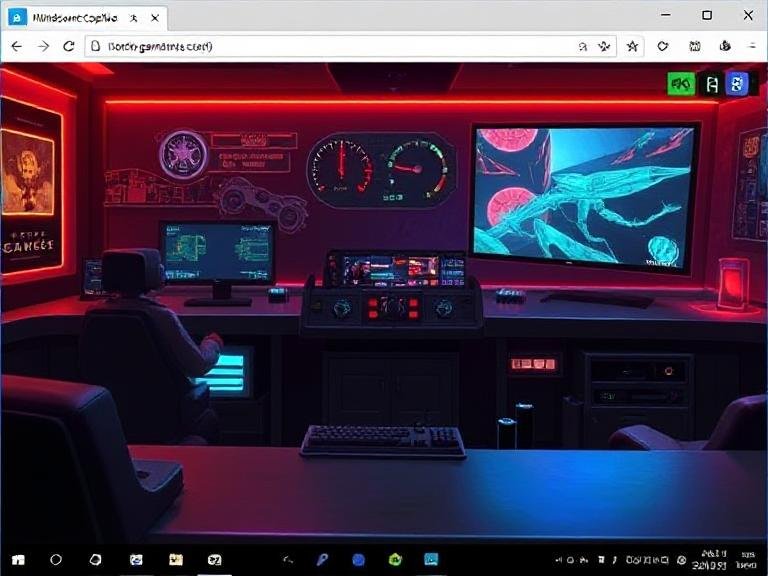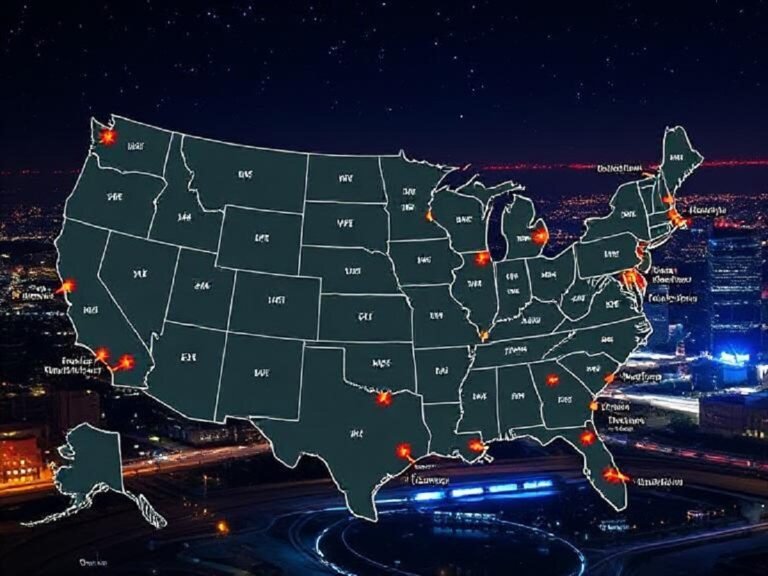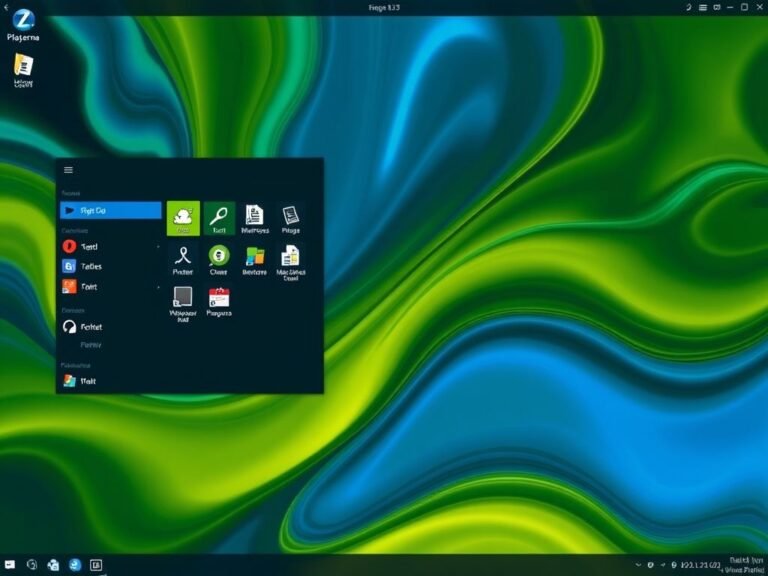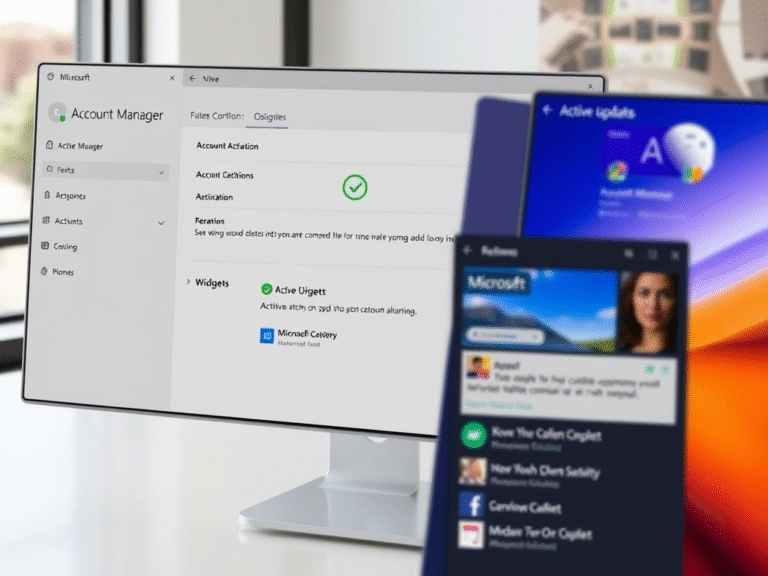Say Goodbye to Cluttered Taskbars: Windows 11 Gets Smarter with Multiple Monitors
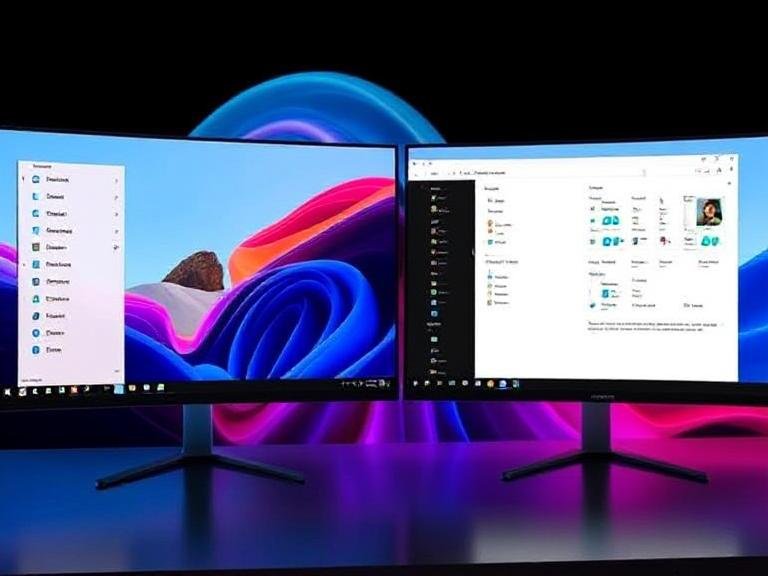
Say Goodbye to Cluttered Taskbars: Windows 11 Gets Smarter with Multiple Monitors
Windows 11 has come a long way since its rocky launch. Microsoft has listened to user feedback and made meaningful improvements — from letting you disable the “Recommended” section in Start to restoring right-click functionality on the taskbar. But one frustrating limitation has lingered for years, especially for those running dual or triple monitors: you couldn’t open the Notification Center on any screen except the primary one.
No matter how many displays you had, the system tray — with quick settings, notifications, and calendar — was locked to the main monitor. Clicking the clock on a secondary screen did nothing. This meant constantly dragging your mouse across screens just to check a notification or glance at your calendar. For power users, it was a small but constant disruption in an otherwise smooth workflow.
Now, after years of user requests, Microsoft is finally fixing it.
Notification Center Now Works on Every Monitor
In the latest Insider builds rolling out to the Dev and Beta Channels, Windows 11 is introducing a long-overdue upgrade: you can now click the clock on any monitor to open the Notification Center and calendar flyout.
This means:
- The time and date on secondary taskbars are no longer just decorative.
- You can view your calendar, check reminders, and access quick settings — all from the screen you’re currently working on.
- No more jumping back to the primary display just to see a missed notification.
Microsoft confirmed the change in its release notes, stating:
“We are extending the functionality of Notification Center to secondary monitors. This means you will be able to see your calendar on any of your monitors, as well as the option to show a bigger clock with seconds above the calendar. You’ll be able to open Notification Center on any monitor by clicking the date and time in the taskbar’s system tray.”
It’s a subtle change, but one that brings Windows 11 a step closer to feeling truly optimized for multi-monitor productivity.
How to Get the Feature Now (If It’s Not Showing Up)
Even if you’re on the latest build, the feature might not be enabled on your device yet — Microsoft is rolling it out gradually. But there’s a way to unlock it early using a lightweight tool called ViVeTool, which lets you activate hidden Windows features.
Here’s how to enable it manually:
- Download ViVeTool from the official GitHub repository and extract the files to a folder (e.g.,
C:\ViveTool). - Open Command Prompt as Administrator — right-click Start and choose “Run as administrator”.
- Navigate to the folder using the
cdcommand:cd C:\ViveTool - Run the following command to enable the feature :
vivetool /enable /id:38762814
- Restart your PC. After rebooting, you should be able to click the clock on any monitor to open the calendar and Notification Center.
📌 Note: This feature ID was discovered by @phantomofearth on X (formerly Twitter), part of a community of enthusiasts who dig into Windows builds to uncover upcoming changes.