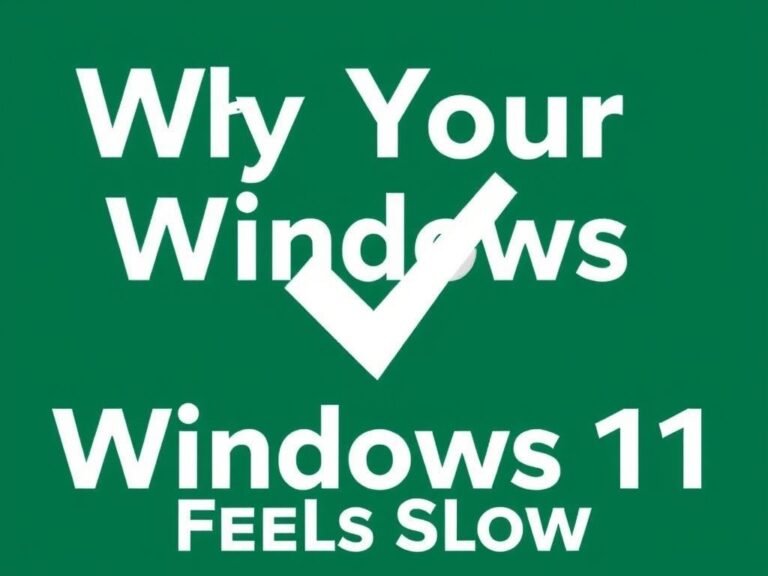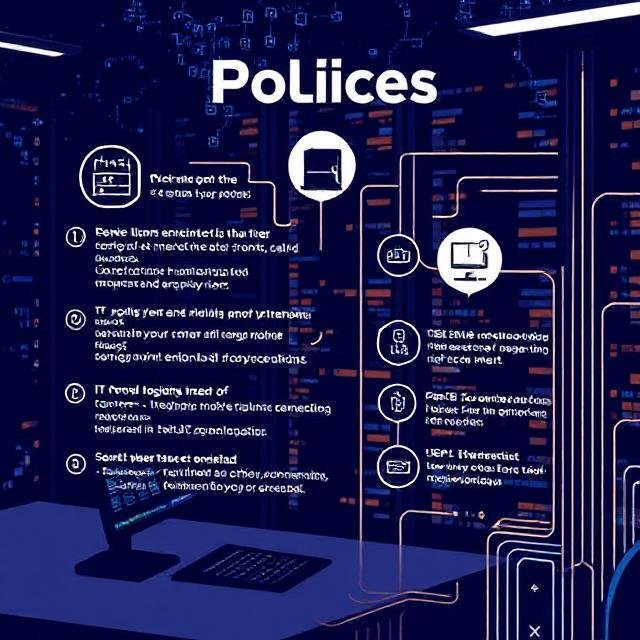Organizing Your Office Desktop to Boost Productivity

Organizing Your Office Desktop to Boost Productivity
Improving productivity in your business isn’t just about upgrading equipment or sharpening focus—it also involves organizing your digital workspace. A clutter-free office is critical to enhancing efficiency, as piles of stationery or scattered documents can lead to wasted time searching for important files, making it harder to meet deadlines.
But the impact of clutter goes beyond just physical disarray. It can subtly undermine your performance in several ways. Clutter has been shown to reduce cognitive function, impair decision-making, and strain relationships with team members. It can also increase anxiety, disrupt focus, interfere with sleep, and even influence poor eating habits—all of which can negatively affect workplace performance.
And this issue doesn’t stop at your physical desk. Your computer desktop can be just as cluttered, with disorganized folders, stray files, and a chaotic display impacting your productivity as much as a messy office. To prevent this, it’s essential to declutter not only your physical workspace but also your digital one.
Tip #1 – Create a Folder System with Consistent Naming Conventions
The first step to preventing clutter on your computer is setting up an intuitive folder system. You can organize files based on categories like file type, project name, or date, depending on what works best for your workflow.
Regardless of the method you choose, establish clear and consistent naming conventions that make it easy to locate documents quickly. Your system should also be sustainable in the long term, so think about how your needs might evolve over time.
These folders can live in cloud storage tools like Google Drive or Dropbox, on your hard drive, or even on your desktop if you back them up regularly. With a well-organized structure in place, you can bypass saving files directly to your desktop by downloading new documents straight into their designated folders. When you need to find something, simply use your computer’s search function—type in the folder or file name, and you’ll locate it within seconds.
Tip #2 – Personalize Your Desktop to Make It Visually Appealing
A functional desktop is essential, but making it visually appealing can boost your motivation to keep it organized. Choose a background image that resonates with you—whether it’s meaningful, inspiring, or simply beautiful. A pleasant background makes spending time on your computer more enjoyable and encourages you to maintain a tidy workspace.
For an added layer of organization, consider using gridded or lined wallpapers. These backgrounds create visual sections on your desktop, making it easier to group files into categories if they end up there temporarily.
Another great idea is to use motivational wallpapers featuring uplifting quotes or images. These visuals can inspire you to stay focused and work harder while subtly reminding you to keep clutter at bay.
Tip #3 – Use Sectioned Desktop Wallpapers
Sectioned desktop wallpapers take organization to the next level by dividing your screen into distinct areas. For example, you could dedicate one section to work-related files, another to personal items like vacation photos, and a third to miscellaneous downloads.
There are countless wallpapers available online designed specifically to help declutter your desktop. Pairing these wallpapers with a solid folder-naming system can significantly improve your workflow and keep your digital workspace tidy.
Tip #4 – Streamline Access to Your Most Used Apps
Having quick access to the apps and software you use most often is crucial for maintaining productivity. Instead of wasting time searching for programs, consolidate your essentials into one easily accessible location.
Start by identifying the apps you rely on daily. This could be a handful of tools or an entire suite of programs that support your workflow. Once you’ve made your list, consider whether multiple apps can be replaced by a single, comprehensive solution. Using integrated platforms can streamline your tasks and reduce clutter on your desktop.
If consolidation isn’t an option, use your taskbar to keep frequently used program icons within reach. Pinning essential apps to the taskbar ensures they’re always just a click away, eliminating the need to hunt through menus or folders. This simple change can save time and reduce visual clutter.
Tip #5 – Delete or Relocate Unused Files
Once you’ve organized your essential apps, it’s time to tackle unused files and programs. A good rule of thumb is this: if you can’t remember the last time you used a particular file or application, it’s probably safe to delete or uninstall it. The same applies if you don’t foresee needing it for any upcoming projects.
If you’re hesitant to remove something permanently, consider creating a holding folder for rarely used items. Label it something like “Miscellaneous” or “To Be Archived,” and revisit it periodically to decide what’s truly necessary. This wait-and-see approach ensures you don’t accidentally delete something important while still keeping your desktop clutter-free.
To stay on top of this process, set reminders in your calendar—whether weekly or monthly—to review these folders. During each check-in, determine which files or apps are no longer relevant to your work and remove them permanently. Consistency is key to maintaining an organized system.
Tip #6 – Categorize New Content Immediately
It might be tempting to dump new files onto your desktop when you’re busy, but doing so will quickly undo all your hard work in organizing. Instead, take a few minutes to categorize new content according to your established folder system and naming conventions.
For example, you can sort files automatically by date, type, or name. Many operating systems offer built-in tools for this, making it quick and easy to keep everything in its proper place. Spending just a few moments on organization upfront can save you hours of searching later and help maintain a clean, efficient workspace.
Tip #7 – Use Digital Fences to Organize Your Desktop
Digital fences are a fantastic way to group files into specific sections on your desktop, making them easier to locate at a glance. This method is far more effective than dumping everything into one or two generic folders, and many users find it more intuitive than using gridded wallpapers.
For Mac users, the Stacks feature (available on macOS Mojave and later) automatically organizes files by type, date, or other criteria. It’s a free and seamless way to keep your desktop tidy.
PC users can achieve similar results with a tool called Fences , which allows you to create customizable zones on your desktop. You can move these fences around to suit your workflow and even hide groups of icons with a single click. While Fences isn’t free, its functionality makes it a worthwhile investment for those who want a highly organized digital workspace.