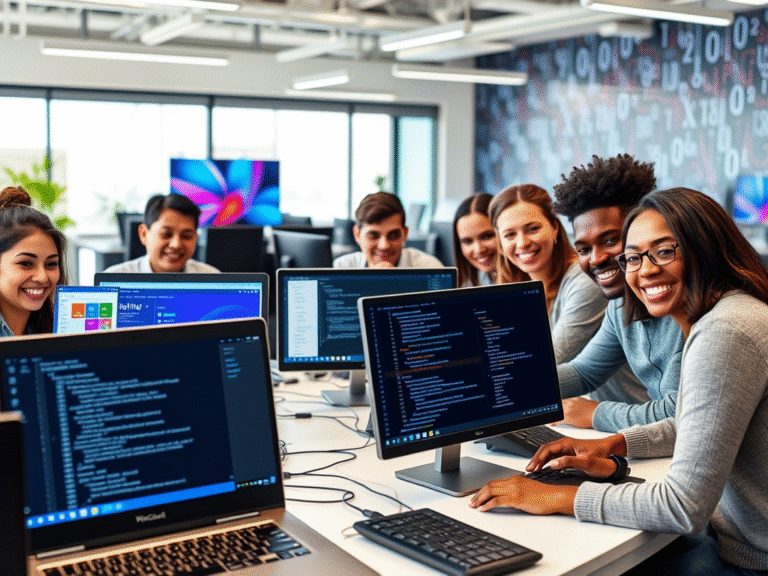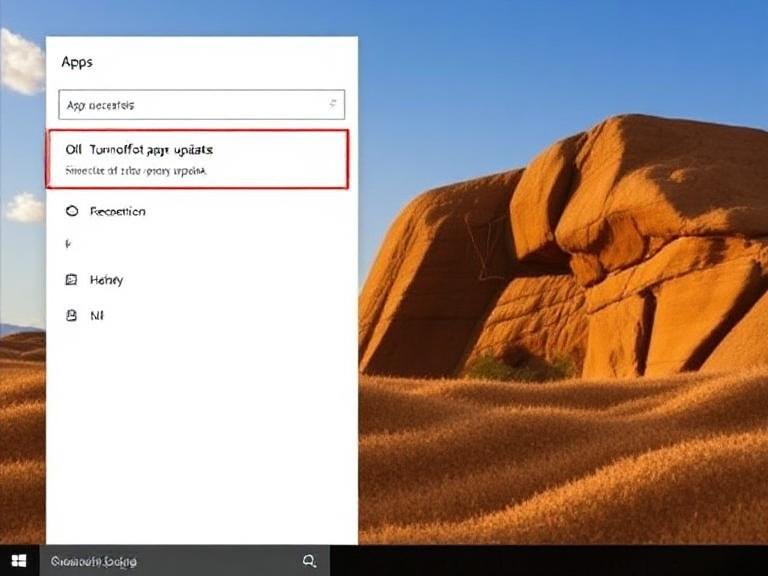No More Bright Surprises: Windows 11’s Dark Mode Is Finally Consistent
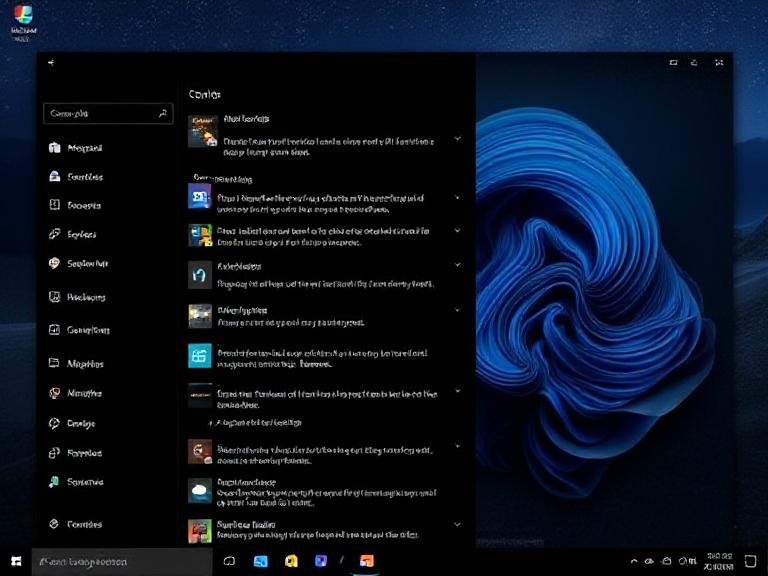
No More Bright Surprises: Windows 11’s Dark Mode Is Finally Consistent
Let’s be honest: Windows 11’s dark mode has always felt… incomplete.
Sure, the modern parts of the OS — like Settings, File Explorer’s ribbon, and Start menu — look sleek and cohesive in dark theme. But venture just a little deeper, and you’re suddenly slapped with bright white dialog boxes that feel like relics from a decade ago. Copying a file? White. Deleting something? Blindingly white. Checking file properties? You get the idea.
These inconsistencies have been a sore point for users who rely on dark mode for comfort, accessibility, or just aesthetics — especially in low-light environments. And after nearly four years since Windows 11’s launch, Microsoft is finally addressing one of the most persistent visual flaws.
Dark Mode Reaches the Forgotten Corners
Recent builds in the Dev and Beta channels (thanks to eagle-eyed user @phantomofearh on X) reveal that Microsoft is quietly rolling out dark theme support for long-neglected file operation dialogs. That means:
- Copy and move progress windows
- Delete confirmation prompts
- File properties dialog
- Other system-level file management interfaces
…now appear in dark mode when the system theme is set accordingly. No more sudden flashes of white when you’re deep in a dark desktop workflow.
It’s not a flashy feature, but it’s a meaningful one. These dialogs pop up constantly, and their absence from the dark experience has long broken the visual harmony of the OS.
That said, the rollout isn’t 100% polished yet. As spotted in early builds, some buttons and interactive elements still lack proper dark styling, appearing with light borders or mismatched colors. This suggests Microsoft is still fine-tuning the implementation — and likely why there’s been no official announcement.
How to Try It Now (If You’re on the Cutting Edge)
If you’re running a recent Windows 11 Dev or Beta build, you can enable the updated dark dialogs today using ViVeTool, a lightweight utility that unlocks hidden OS features.
Here’s how:
- Download ViVeTool from its official GitHub repository and extract the files to a folder (e.g.,
C:\vive). - Open Command Prompt as Administrator.
- Navigate to the folder using the
CDcommand : CD C:\vive - Run this command to enable the dark dialog features:
vivetool /enable /id:57857165,57994323,48433719
- Restart your PC.
After rebooting, you should start seeing the updated dark-themed file operation dialogs in action.
What’s Still Missing? Automatic Theme Switching
While this update fixes a long-standing visual gap, one major feature is still missing from Windows 11: native automatic dark/light mode switching based on time or schedule.
Surprisingly, Microsoft hasn’t built this into the OS — forcing users to rely on third-party tools. The good news? There are solid free options like Auto Dark Mode from the Microsoft Store, which syncs your theme with sunrise/sunset, custom schedules, or even system events.
The Bigger Picture: Consistency Matters
This update might seem minor, but it’s part of a larger push toward visual consistency and user comfort. A truly cohesive OS doesn’t just look better — it feels more reliable, more polished, and more respectful of user preferences.
Microsoft may be late to the party, but at least it’s showing up.
And if this is any sign of things to come, maybe — just maybe — we’ll see the rest of those stubborn light-mode holdouts go dark in the next update.