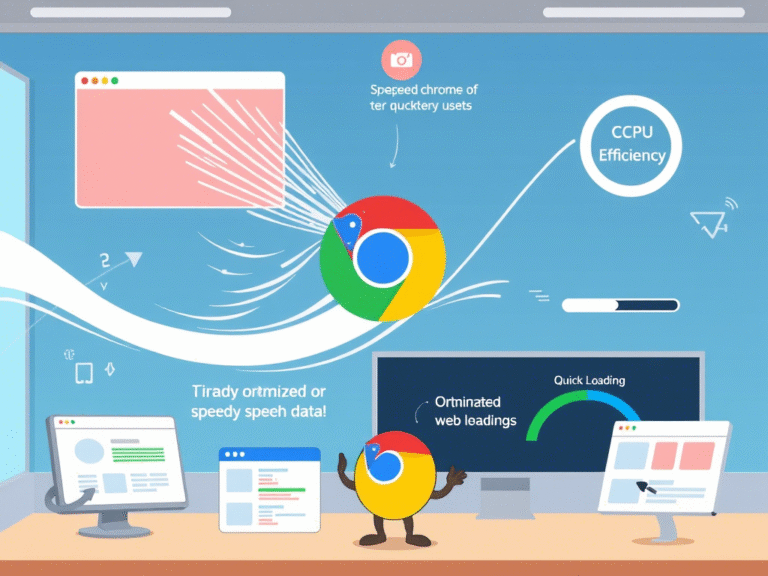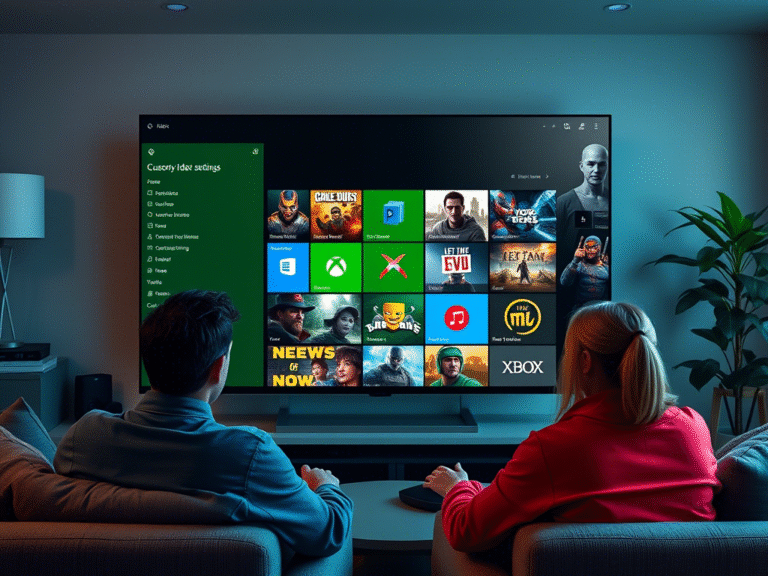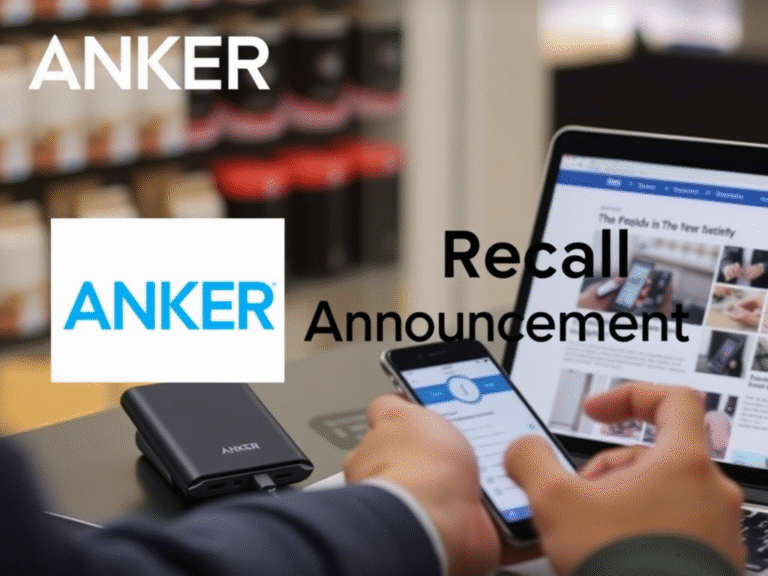More Control, Less Noise: Copilot Gets a Smarter Update in Visual Studio
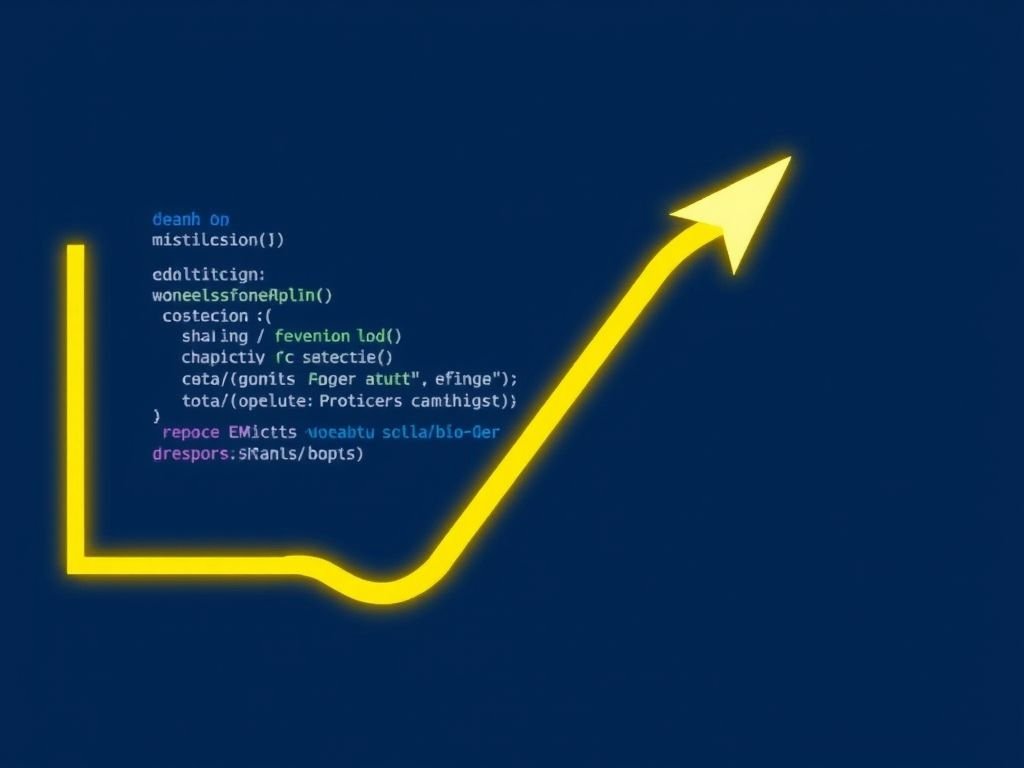
More Control, Less Noise: Copilot Gets a Smarter Update in Visual Studio
GitHub Copilot has become a go-to tool for many developers in Visual Studio, helping speed up coding with smart suggestions and auto-generating common code patterns. But let’s be honest — sometimes it feels like the AI is too eager, popping up suggestions with every keystroke and breaking your concentration.
Good news: Microsoft has heard the feedback. In the latest update to Visual Studio 2022 (version 17.14.13, released August 2025), developers now have more control than ever over how Copilot behaves — turning it from a constant chatterbox into a quiet, helpful assistant that only speaks when you want it to.
⏳ 1. Stop Suggestions from Jumping Around While You Type
One of the most distracting issues was how inline completions would appear and vanish with every keypress, making it hard to focus on your own code.
Now, Visual Studio lets you add a delay before Copilot shows whole-line suggestions. Instead of reacting instantly, the AI waits until you pause typing — giving you space to think and write without visual clutter.
How to enable it:
Go to:
Tools → Options → IntelliCode → Advanced
Then check:
✅ Wait for pauses in typing before showing whole-line completions
This small change makes a big difference in keeping your workflow smooth and distraction-free.
🎯 2. Ask for Help Only When You Need It
If you’d rather not see any suggestions unless you specifically ask, you can now switch to manual mode.
With automatic completions turned off, Copilot stays silent until you trigger it using a simple keyboard shortcut:
👉 Alt + , (comma) or Alt + . (period)
When you do, a subtle hint bar appears, showing what Copilot suggests. If there are multiple options, use the same shortcut to cycle through them. Press Tab to accept, or just keep typing to ignore and move on.
To turn this on:
Tools → Options → IntelliCode → General
❌ Uncheck: Automatically generate code completions in the Editor
Perfect for deep work sessions where you want AI on standby — not in your face.
🙈 3. Hide Next Edit Suggestions Until You’re Ready
The “Next Edit Suggestions” (NES) feature can be useful, but having them expand automatically in the editor can feel intrusive, especially in tight code sections.
Now, you can collapse them by default. They’ll only appear when you press Tab or click the small indicator in the margin (gutter).
To set it up:
Tools → Options → GitHub → Copilot → Copilot Completions
✅ Check: Collapse Next Edit Suggestions
Once visible, press Tab to accept or Esc to dismiss. Clean, predictable, and fully under your control.
✅ 4. Accept Code in Small, Manageable Chunks
Sometimes you don’t want to accept an entire line at once — maybe just a variable name or a function call.
Now, Copilot supports partial acceptance:
- Press Ctrl + Right Arrow → accept one word at a time
- Press Ctrl + Down Arrow → accept one full line
This gives you finer control over how much of the suggestion you want to keep — especially useful when mixing AI-generated code with your own logic.
You can disable whole-line completions entirely in:
Tools → Options → IntelliCode → Advanced → Whole-line completions
📦 Available Now in Visual Studio 2022 (v17.14.13)
All these improvements are live as part of the August 2025 update for Visual Studio 2022. Whether you’re writing complex algorithms or just scaffolding a new project, these tweaks make Copilot feel less like an interruption and more like a true collaborator.
It’s a clear sign that Microsoft is paying attention — not just to how powerful AI can be, but to how it should feel while you’re in the zone.
💡 Final Thoughts: AI That Respects Your Flow
These updates aren’t about removing AI from coding — they’re about making it smarter about when to step in. By giving developers real control, Microsoft is helping turn Copilot from a noisy assistant into a silent partner that works with you, not against you.
If you’re using Copilot daily, take a few minutes to tweak these settings. You might find yourself coding faster — and thinking clearer — than before.