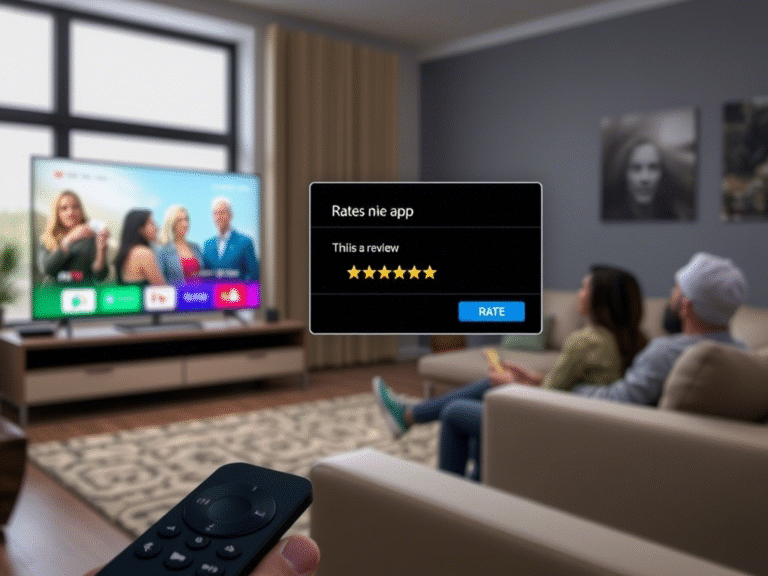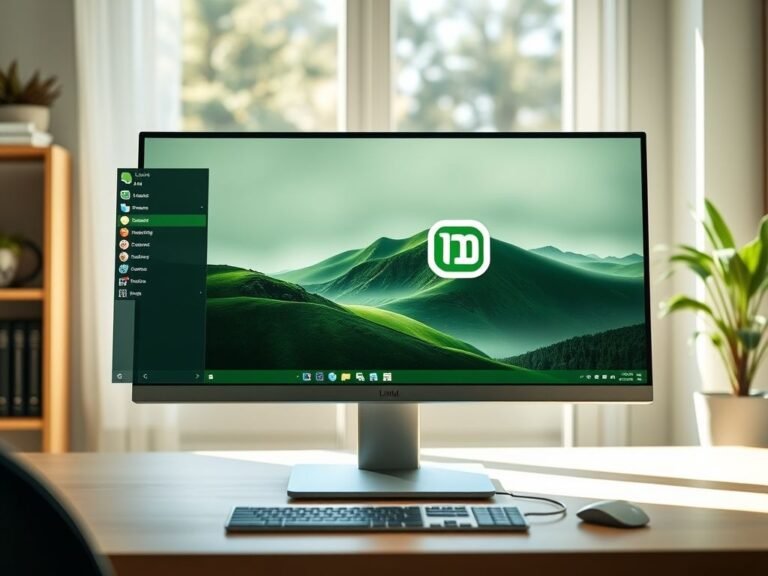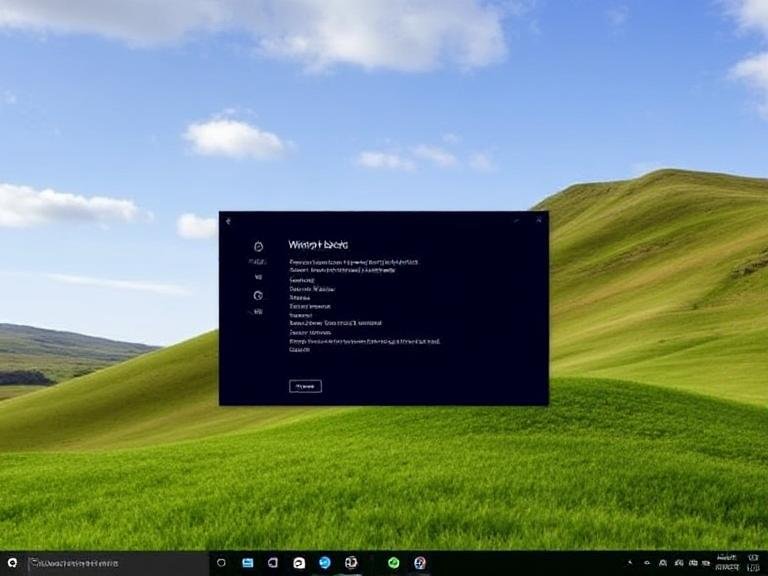Microsoft Refreshes the Microphone Meter in Teams for Clearer Audio Feedback
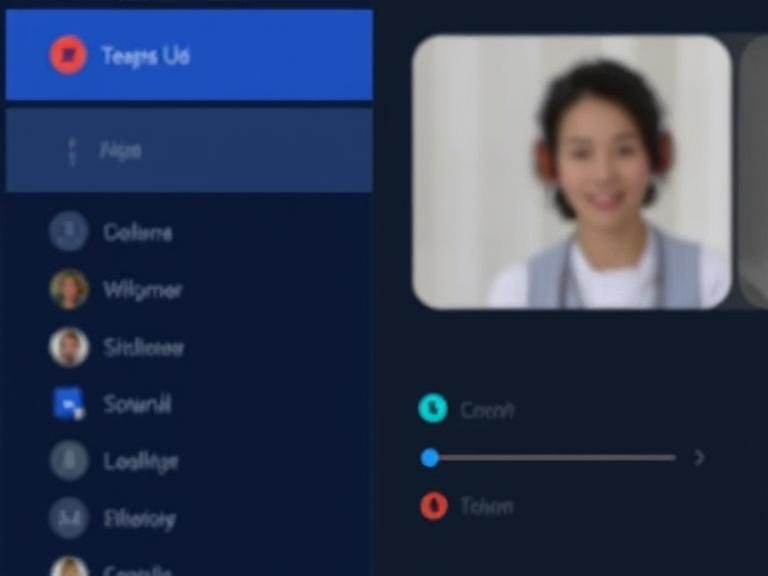
Microsoft Refreshes the Microphone Meter in Teams for Clearer Audio Feedback
We’ve all been there: someone joins a Teams call, unmutes, and immediately shouts, “Hello? Can you hear me?!” — only to realize their mic wasn’t picking up anything. Now, Microsoft is trying to put an end to those awkward seconds with a quietly useful update: a redesigned microphone volume indicator that gives real-time audio feedback.
The new feature is simple but effective. As soon as you speak, a live volume meter next to the microphone button shows your audio levels bouncing up and down. If you don’t see movement, you’ll know instantly that your mic isn’t picking up your voice — no shouting required.
It’s a small change, but one that could save plenty of meeting time and embarrassment.
How It Works
To see the new indicator, just join any Microsoft Teams meeting. While you’re muted or unmuted, the microphone icon now includes a live visualizer that responds to your voice.
- If the bars move → your mic is working.
- If nothing happens → there’s likely an issue with your mic, settings, or permissions.
For more control, click the down arrow next to the mic button. A pop-up panel will appear with:
- A larger volume meter for better visibility
- Options to switch between microphones and speakers
- Volume sliders for output devices
- Access to advanced settings like spatial audio, noise suppression, and additional audio options
This makes it easier than ever to test your setup before speaking — especially helpful in noisy environments or when jumping into back-to-back calls.
Who Gets It and How to Enable It
The updated microphone indicator is currently rolling out to users in two preview channels:
- Teams Public Preview
- Microsoft 365 Targeted Release
It’s available on the new Teams client for Windows and Mac. If you’re not seeing it yet, your admin might need to enable preview features.
IT administrators can turn it on by:
- Going to the Teams admin center
- Navigating to Update Policies
- Enabling the option “Show preview features in the Teams client”
Once activated, users will start seeing the updated interface over the coming days.
Why This Matters
While it’s not a flashy new AI tool or collaboration feature, this kind of attention to detail improves the everyday experience of using Teams. Clear audio feedback reduces confusion, helps remote workers troubleshoot faster, and makes onboarding new users a little smoother.
And with hybrid work still the norm for many companies, eliminating small friction points like mic uncertainty adds up.
Bonus: Teams Is Also Getting Smarter About Privacy
In case you missed it, Microsoft recently announced another useful addition: automatic detection and hiding of sensitive information during screen sharing. If you share your screen and sensitive data appears — like passwords, credit card numbers, or personal IDs — Teams can now blur or block it in real time, depending on your organization’s policies.
It’s part of a broader push to make Teams not just more functional, but also more secure.
👉 You can read the full details on Microsoft’s Tech Community announcement page .