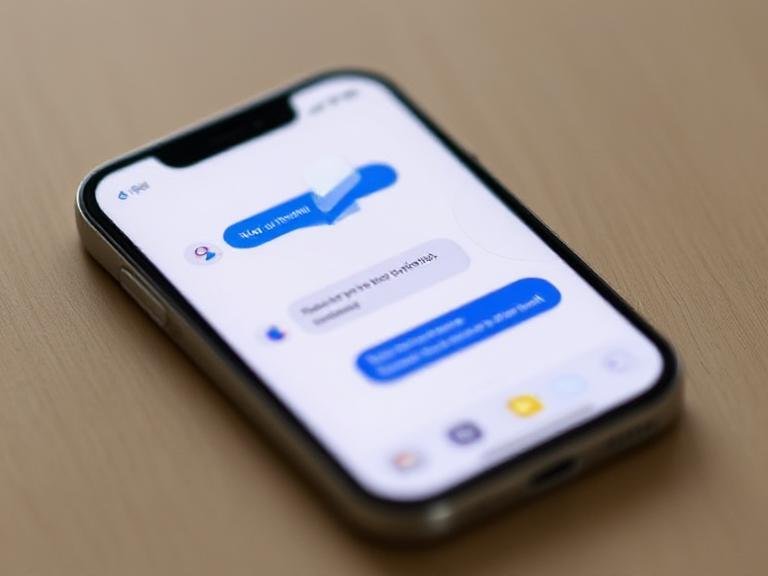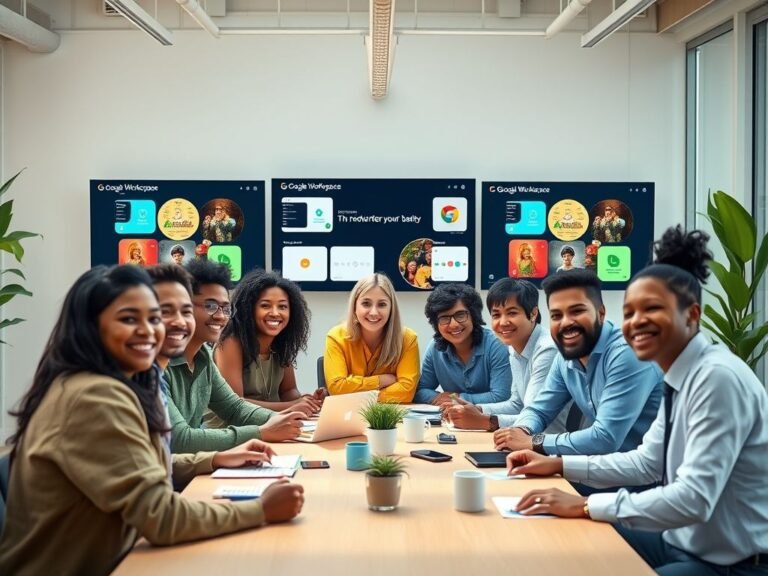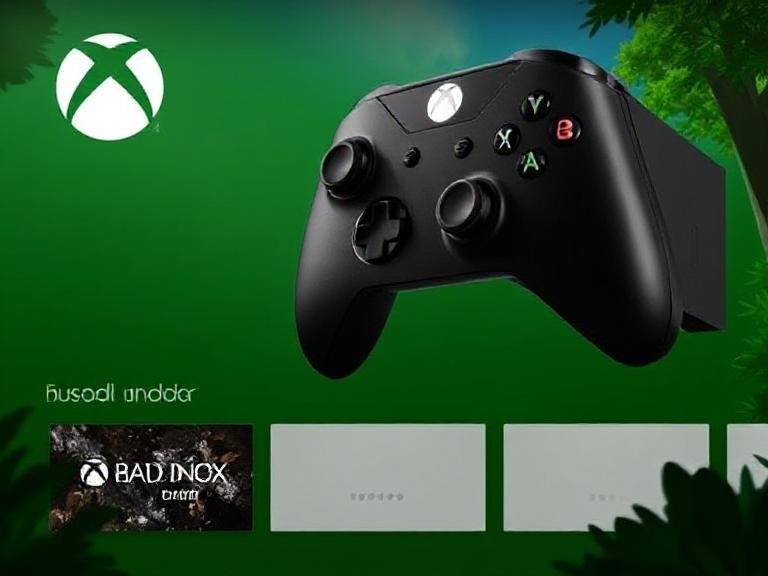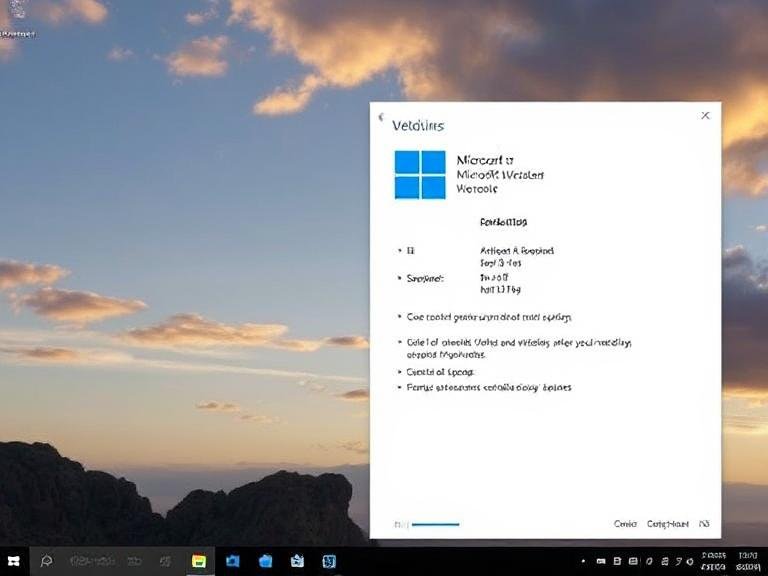Microsoft Adds Practical Keyboard Shortcuts to Windows 11

Microsoft Adds Practical Keyboard Shortcuts to Windows 11
This week, Microsoft rolled out new preview builds of Windows 11 — and with them, came a batch of meaningful updates. One change, in particular, is flying under the radar but could make a real difference for writers, students, and anyone who types frequently: new keyboard shortcuts for en dash (–) and em dash (—).
For years, inserting these punctuation marks on Windows has been anything but user-friendly. Now, Microsoft is finally making it easier — and yes, it’s as simple as a couple of keystrokes.
No More Alt Codes: Dashes Made Simple
If you’ve ever needed to type an em dash (the long dash used in formal writing) or an en dash (slightly shorter, used for ranges like “2020–2024”), you probably had to rely on awkward workarounds.
The old method? Pressing Alt + 0151 on the numeric keypad — a hassle, especially on laptops that lack a dedicated numpad. Some power users turned to PowerToys’ Keyboard Manager to create custom shortcuts, but that’s not a solution for the average person.
Now, starting with Windows 11 build 26200.5761 (Dev Channel) and build 26120.5770 (Beta Channel), Microsoft is introducing two intuitive shortcuts:
- ✅ Win + Minus (–) → Inserts an en dash
- ✅ Win + Shift + Minus (—) → Inserts an em dash
These shortcuts work anywhere in Windows — whether you’re typing in Word, Notepad, a browser, or an email client.
There’s just one exception: if Magnifier is running, Win + Minus will still zoom out instead of inserting the en dash. That makes sense — accessibility features take priority — but it’s good to keep in mind.
Why This Matters More Than You Think
Dashes might seem like a small detail, but for anyone who writes regularly — bloggers, editors, academics, or even social media managers — having quick access to proper punctuation improves both speed and professionalism.
An em dash isn’t just two hyphens; it’s a real typographic character that adds clarity and style. And now, finally, Windows 11 treats it like one.
This update reflects Microsoft’s growing focus on real-world usability, not just flashy UI changes. It’s a small tweak, but one that shows they’re listening to users who need more than just emojis and widgets.
Other Updates in the Latest Builds
While the dash shortcuts are a standout for productivity, they’re not the only thing new in these preview versions:
- 🔄 Improved cross-device experience for Android users – Smoother integration with phones via Phone Link.
- ✨ Click to Do enhancements – Better AI-powered text suggestions and actions.
- 🔋 Redesigned battery icons – A refreshed look for charge indicators across devices.
- 📲 Pin apps to Share menu – Quickly access your favorite apps when sharing content.
- 🚀 Windows 11 version 25H2 pushed to Release Preview Channel – A strong sign that the full public rollout is just around the corner.
What’s Next?
With version 25H2 now in the Release Preview channel, it’s clear Microsoft is preparing for a wide launch later this year. The addition of practical features like these dash shortcuts suggests the update will focus on refinement, stability, and everyday usability — not just new visuals.
So if you’re tired of wrestling with Alt codes or copying dashes from the web, good news: Windows 11 is finally making it easier. And for once, the improvement is something genuinely useful — not just noise.