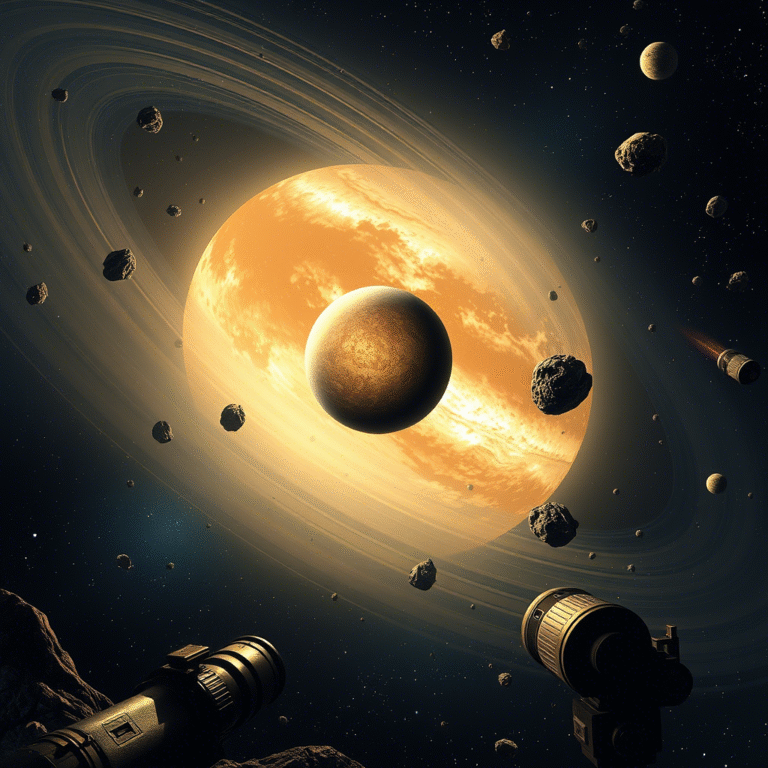Microsoft Adds Native Screen Recording to Snipping Tool
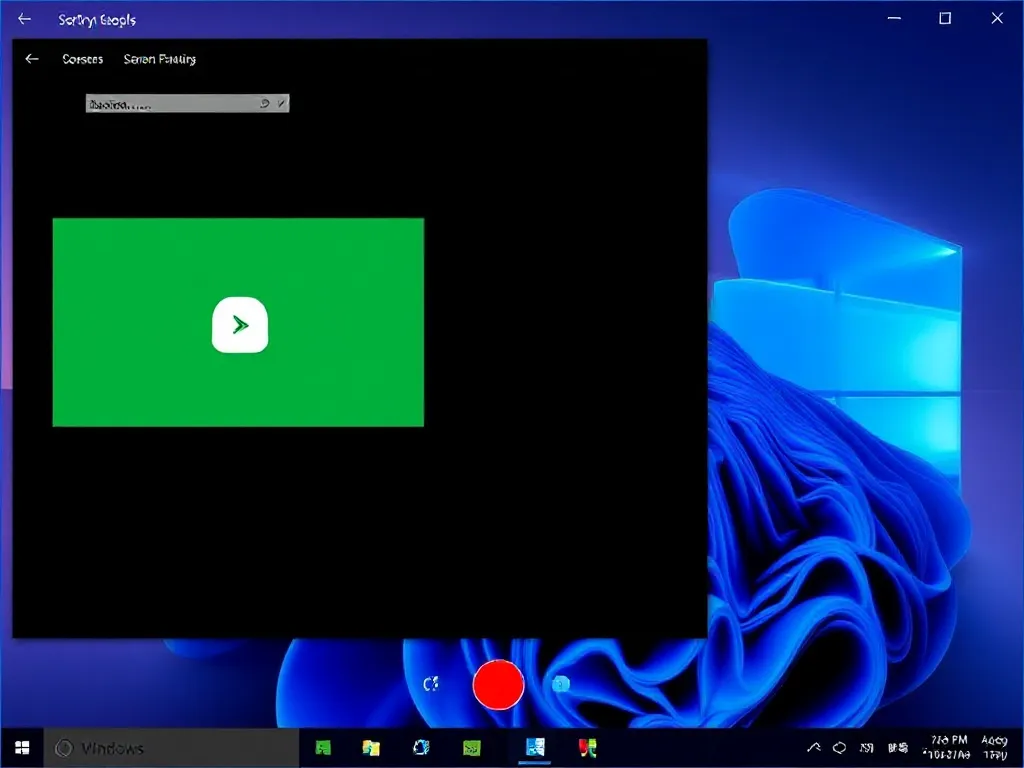
Microsoft Adds Native Screen Recording to Snipping Tool
Microsoft has officially introduced a new and useful feature to the Snipping Tool in Windows 11 — the ability to export screen recordings as GIF files . This update is now rolling out to Windows 11 Insiders in the Dev and Canary Channels , making it easier than ever to create and share short animated clips directly from your desktop.
✅ How to Export Screen Recordings as GIFs
Using this new feature is simple and intuitive:
- Open the Snipping Tool and start a screen recording as usual.
- Once you’re done, click the GIF icon located in the top-right corner of the editor window.
- Choose the desired quality level for your GIF.
- The app will display key details such as:
- Duration
- Resolution
- Frames per second (FPS)
- You can then either:
- Export the file to save it locally
- Or Copy it to clipboard for quick sharing
⏱️ Time Limit: First 30 Seconds Only
At the moment, there’s a 30-second limit on GIF exports. If your screen recording is longer than that, only the first 30 seconds will be converted into a GIF. This limitation may be lifted in future updates based on user feedback.
📦 How to Enable the Feature Manually (If Not Available)
If you’re on the Dev or Canary Channel but haven’t received the update yet, you can try enabling the feature manually using ViveTool :
- Download ViveTool from its GitHub page .
- Extract the files into an accessible folder (e.g.,
C:\Vive). - Open Command Prompt as Administrator .
- Navigate to the folder:
cd C:\ViveRun the command:vivetool /enable /id:47081492Restart your PC
🎯 Bonus Features: Perfect Screenshot Mode
Alongside the GIF export feature, Microsoft also introduced the “Perfect Screenshot” mode. This enhancement helps users capture cleaner and more precise screenshots by automatically snapping the selection area to visual elements like tables, charts, and UI components.
🔗 Official Source & Credits
For more information, you can check the official announcement on the Windows Blog .
Special thanks to @phantomofearth on X for sharing the feature ID.