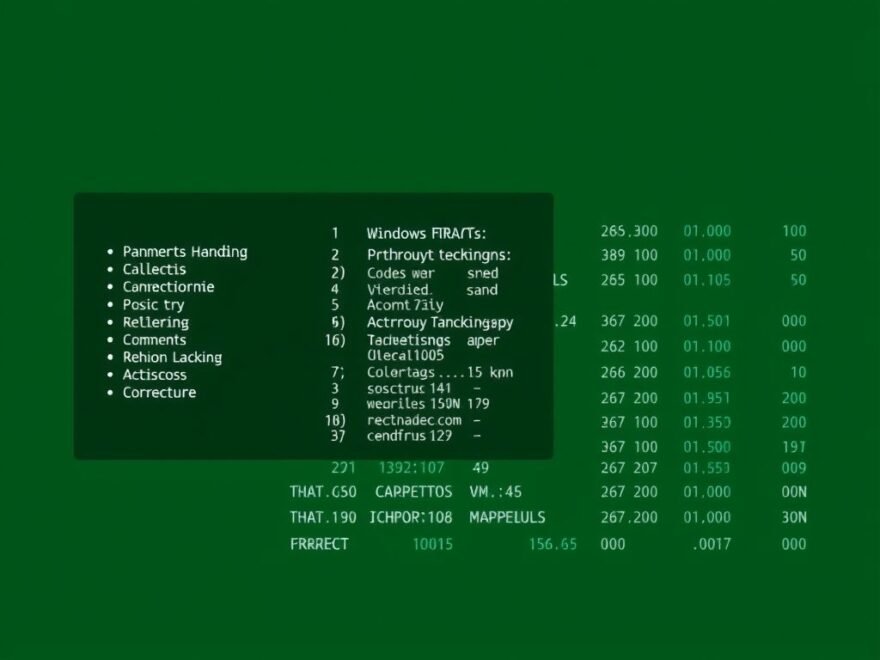Is Windows Spying on You? Here’s What Data It Actually Collects
As Windows 10 reaches the end of its mainstream support , millions of users around the world are facing an important decision: Should they upgrade to Windows 11 , stick with their current OS, or explore alternatives outside the Microsoft ecosystem?
At this crossroads, one critical topic deserves a fresh look — the telemetry and data collection practices in both Windows 10 and Windows 11. Understanding what data is collected — and why — can help users make informed choices about their privacy and system security.
Do Windows 10 and Windows 11 Collect the Same Amount of Data?
Good news for those stuck between upgrading or staying put: the level of telemetry collection is nearly identical in both operating systems.
Starting from Windows 10 version 1903 onward , Microsoft standardized its data collection policies across versions. This means that whether you’re using Windows 10 or Windows 11 , the types of data gathered by Microsoft are largely the same.
How Microsoft Categorizes Data Collection
Microsoft divides the data it collects into two main categories:
- Required Diagnostic Data
- Optional Diagnostic Data
Let’s break down each type and understand what kind of information is being sent back to Microsoft.
1. Required Data – What Microsoft Needs to Keep Your System Running
This category includes essential information Microsoft says is necessary to keep your system secure, updated, and functioning properly. It also helps maintain compatibility with cloud services and connected features.
Connected Experiences That Require Data Collection
Some Windows features rely on cloud integration to work correctly. If you use any of these services, additional data will be collected as part of the experience:
- Activity History
- Cloud Clipboard
- Custom Dictionary
- Date & Time (for Windows Time service)
- Delivery Optimization
- Device Encryption
- Emoji
- Eye Control
- Family Safety
- Find My Device
- Get Started
- Location Services
- Microsoft Defender SmartScreen
- Phone Link
- Smart App Control
- Troubleshooting Service
- Voice Typing
- Windows Backup
- Windows Insider Program
- Windows Security
- Windows Search
- Windows Spotlight
- Widgets
When you use any of these, Microsoft may collect authentication details, device configuration, licensing info, and networking telemetry. For enterprise users , there’s more control over what gets shared. But for average consumers , options are limited.
2. Required Diagnostic Data – The Bare Minimum
Microsoft claims this is the minimum amount of data needed to ensure system stability and performance. It includes:
- Device connectivity and configuration : Details like your PC’s manufacturer, processor type, memory specs, network setup, and connected peripherals.
- Product and service performance : Basic error reports, crash logs, and reliability metrics.
- Software setup and inventory : Information on installed apps, drivers, updates, and OS versions.
These are collected automatically and cannot be disabled entirely without breaking core functionality.
3. Optional Data – Going Beyond the Basics
If you choose to enable optional diagnostic data, Microsoft gathers even more detailed information to improve user experiences and troubleshoot issues. While not mandatory, Microsoft encourages users to opt in.
This includes:
- Browsing history and search behavior in Microsoft Edge
- More detailed device configuration data
- Inking, typing, and voice input samples used to enhance recognition accuracy
- Deeper performance insights beyond basic diagnostics
- Usage patterns of apps and Windows features
- Additional software inventory details
You can manage these settings through Settings > Privacy > Diagnostics & feedback , where you’ll find toggles for features like inking, typing, speech, and personalized experiences .
Managing Your Data Settings
For privacy-conscious users , Windows gives some control — though not full freedom. Here’s how to review and adjust what gets shared:
- Open Settings
- Go to Privacy & Security > Diagnostics & feedback
- Choose between Basic (required only) or Full (includes optional) diagnostic data
- Toggle off specific features under “General” , such as Cloud Clipboard , Location , or Tailored Experiences
Keep in mind: There’s no option to completely disable telemetry without affecting system updates and cloud-connected features.
Diagnostic Data Viewer – See What’s Being Shared
A useful tool available in Windows 10 and 11 is the Diagnostic Data Viewer . When enabled, it lets you see exactly what telemetry data your system sends to Microsoft.
While it takes up around 1GB of storage , it provides transparency for users who want to understand what’s being collected. Just toggle it on in the same Diagnostics & feedback section.
Final Thoughts: Trust and Transparency
Ultimately, how much data you share with Microsoft depends on your personal comfort level and trust in the company. While Microsoft has published extensive documentation on its data practices, the average user may not know — or care — about what’s happening behind the scenes.
However, for those who do care, tools like the Diagnostic Data Viewer and customizable privacy settings offer a clearer picture of what Windows knows about you.
Whether you stay with Windows 10, move to Windows 11, or switch platforms entirely, understanding your data rights and options is more important than ever.