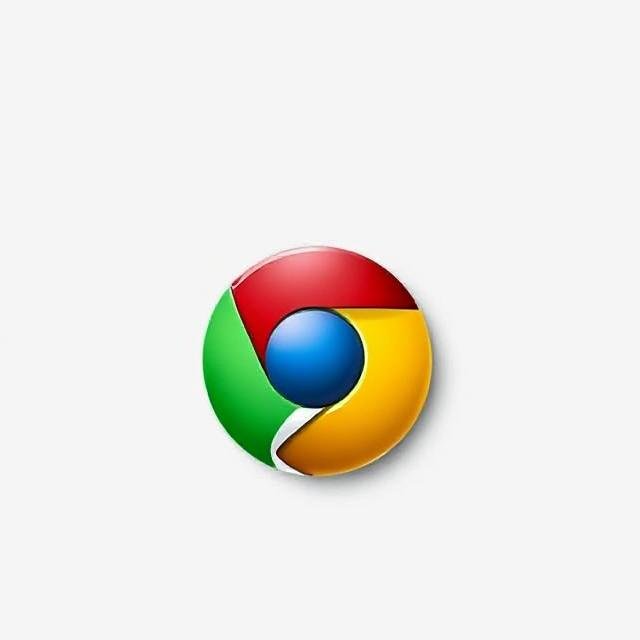How to Troubleshoot Common Network Problems in Your Business

How to Troubleshoot Common Network Problems in Your Business
A strong, stable network is the backbone of modern business operations. It powers communication, supports cloud tools, connects employees, and keeps workflows moving smoothly.
When something goes wrong, even briefly, it can bring productivity to a standstill — frustrating teams, delaying clients, and costing your business money.
The good news? Many common network issues can be resolved quickly with some basic troubleshooting. Here are six practical steps to help you identify and fix problems before they escalate.
1. Start by Understanding the Issue
Before diving into fixes, gather as much information as possible about the problem.
- Is one person affected, or is the whole office offline?
- Did the issue start after a software update or hardware change?
- Are users seeing specific error messages?
Pinpointing the scope and origin helps you focus on the right solution — whether it’s a single device, a localized connection, or a broader network failure.
2. Check the Physical Setup
It might seem simple, but faulty cables, loose connections, or power issues are surprisingly common causes of network trouble.
- Inspect Ethernet cables and Wi-Fi adapters for damage
- Ensure all ports and connectors are secure
- Verify that routers, switches, and modems are powered on and functioning properly
- Try restarting networking equipment — sometimes a quick reboot clears up glitches
This step alone can often resolve what initially seems like a complex issue.
3. Test Connectivity Across Devices
Use built-in tools to test where the breakdown is happening.
- Run
pingandtracertcommands to check connectivity to local and external servers - Test multiple devices — if only one is having trouble, the issue may be with that device rather than the network
- For Wi-Fi users, check signal strength and consider interference from other electronics or physical barriers
These tests help determine whether the problem is isolated or widespread.
4. Review Network Settings
Misconfigured settings can prevent devices from connecting properly.
- Check IP address assignments — make sure there are no conflicts or incorrect configurations
- Confirm DNS settings are pointing to reliable servers
- Review router and switch settings for any recent changes or errors
If your team isn’t confident making these checks, this is a great time to loop in your IT support provider.
5. Monitor Performance and Traffic
Sometimes the issue isn’t a total outage — it’s slow speeds or intermittent drops due to performance bottlenecks.
- Use monitoring tools to track bandwidth usage and detect unusual activity
- Look for congested areas in your network — upgrading bandwidth or optimizing traffic flow can help
- In wireless environments, check for interference from nearby devices or building materials
Proactive monitoring can also alert you to problems before they impact users.
6. Keep Security and Updates Current
Outdated firmware or malware infections can cause unexpected network failures.
- Make sure all devices and network hardware are updated with the latest security patches
- Run regular malware scans across company devices
- Review firewall and router security rules to ensure nothing has been tampered with
Staying on top of updates and threats is key to long-term stability
Need Expert Help Keeping Your Network Running Smoothly?
Network downtime doesn’t just slow things down — it can hurt your bottom line.
At [Your Company Name], we specialize in keeping business networks fast, secure, and always available. From proactive monitoring to rapid response when issues arise, we help you avoid costly disruptions and stay focused on what matters most — growing your business.
👉 Contact us today to learn how we can support your network health and performance.