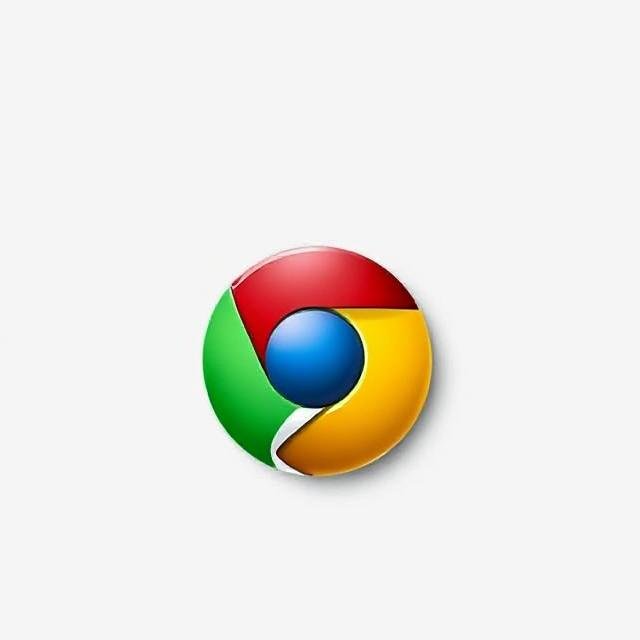How to Recognize Hidden Malware on Your Devices

How to Recognize Hidden Malware on Your Devices
Malware is more than just a nuisance — it can secretly damage your devices, steal personal information, or even take control of your system without you noticing. While some malware shows obvious signs like slow performance or strange pop-ups, other types are designed to stay hidden.
Let’s look at how to recognize and remove hidden malware before it causes serious harm.
What Is Malware?
“Malware” stands for malicious software , created by cybercriminals to disrupt, damage, or gain unauthorized access to your device. It comes in many forms, including:
- Viruses : Spread between devices and corrupt or delete files.
- Trojans : Disguised as legitimate apps but carry harmful functions.
- Ransomware : Locks your files and demands payment to unlock them.
Each type has its own purpose, but all are dangerous if left undetected.
How Does Malware Get Installed?
Malware often sneaks onto devices through:
- Suspicious downloads from untrusted websites
- Infected email attachments that look harmless
- Fake software updates or pirated programs
- Compromised websites that exploit outdated software
Being cautious with what you click is your first line of defense.
Signs of Hidden Malware
Malware doesn’t always announce itself. Here are some subtle clues that your device might be infected:
- Slower Performance : If your device suddenly becomes sluggish without reason, malware could be running in the background.
- Unexpected Pop-Ups : Frequent ads or messages appearing out of nowhere may indicate adware or spyware.
- Battery Drains Faster : Hidden apps or processes could be using power behind the scenes.
- Unusual Data Usage : A sudden spike in internet usage might mean malware is sending data without your knowledge.
- Strange App Behavior : Apps crashing, freezing, or opening on their own can signal infection.
How to Check for Hidden Malware
If you suspect malware is hiding on your device, here’s how to investigate:
1. Run an Antivirus Scan
Use trusted antivirus or anti-malware software to perform a full system scan. These tools can detect and remove most known threats.
2. Review Installed Apps
Check your list of installed apps. Delete any unfamiliar ones — especially those you don’t remember installing.
3. Check Task Manager (on Computers)
Open Task Manager to see which programs are using high CPU or memory. Look for anything suspicious or unknown.
4. Inspect Browser Extensions
Malware sometimes hides in browser add-ons. Remove any extensions you didn’t install yourself or no longer use.
What to Do If You Find Malware
Discovering malware can be stressful, but taking the right steps can help you recover quickly:
- Remove the Threat : Use your antivirus tool to quarantine or delete the malicious software.
- Update All Software : Make sure your operating system and apps are fully updated to close security gaps.
- Change Important Passwords : Especially for banking, email, and social media accounts.
- Back Up Your Files : Once the system is clean, back up important data to protect against future attacks.
How to Prevent Malware in the Future
The best way to deal with malware is to stop it before it gets in:
- Keep Software Updated : Enable automatic updates whenever possible.
- Be Cautious Online : Avoid clicking on suspicious links or downloading files from unknown sources.
- Use Strong, Unique Passwords : Protect your accounts with complex passwords and consider a password manager.
- Install Reliable Security Tools : Have good antivirus software and firewall protection active at all times.
Hidden malware can cause real damage without you even knowing it’s there. By staying alert to the warning signs and practicing safe browsing habits, you can keep your devices secure.
If you’re unsure whether your device is infected or need help protecting your systems, feel free to reach out.