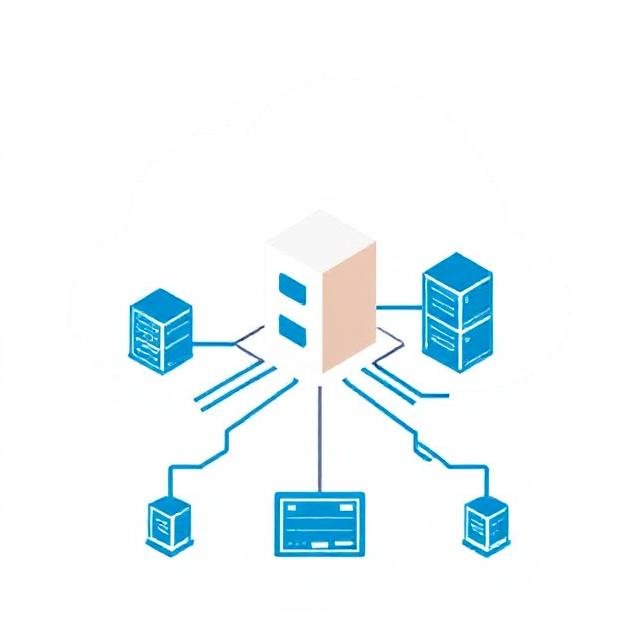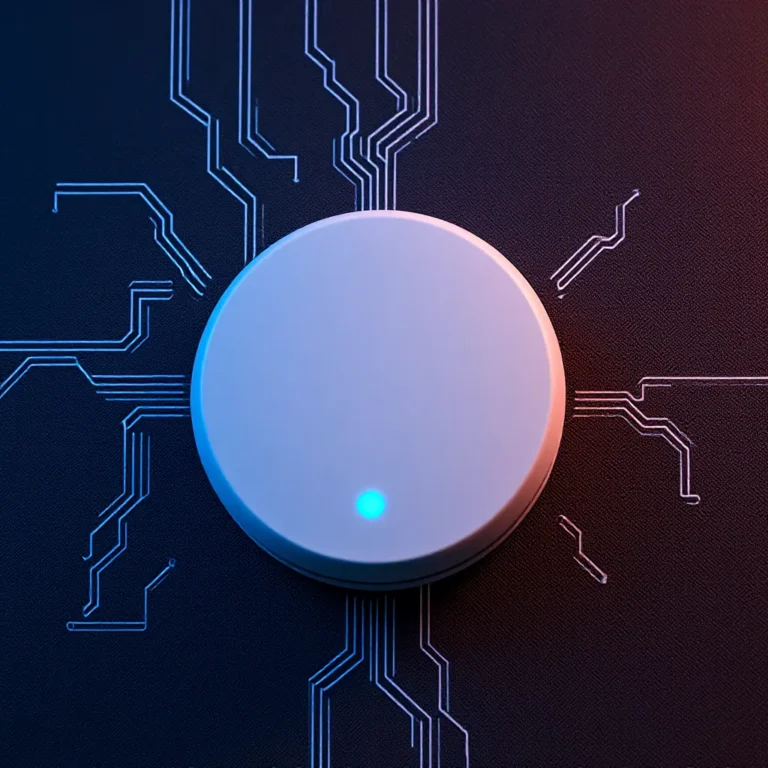Good News for Windows Users: A Missing Taskbar Feature Returns in Windows 11

Good News for Windows Users: A Missing Taskbar Feature Returns in Windows 11
After more than three years of requests from the Windows community, Microsoft is finally bringing back the calendar clock to Windows 11 . The feature, which was removed during the transition from Windows 10 , has been spotted in the latest preview build from the Beta Channel .
This update introduces a hidden toggle that lets users decide whether to display the clock in the calendar flyout , offering greater flexibility. While subtle, this change reflects Microsoft’s effort to listen to user feedback and refine the Windows 11 experience.
For as long as many can remember, the calendar flyout clock has been a familiar part of the Windows experience. But when Windows 11 launched in 2021, users were shocked to discover that the tray calendar no longer displayed their events—or even a clock.
Now, in 2025 , Microsoft is rectifying this oversight by reintroducing the calendar clock to the operating system. Even better, the company is going a step further by adding a toggle that lets users enable or disable the clock, a feature that wasn’t available in Windows 10 . This small but significant addition highlights Microsoft’s growing focus on customization and user-centric design.
For decades, the calendar flyout clock was a reliable feature in Windows—until Windows 11 arrived in 2021. The revamped taskbar left users frustrated when they discovered that the tray calendar had lost both its event functionality and the ever-present clock.
In 2025 , Microsoft is finally making amends by bringing the calendar clock back to Windows 11 . What’s more, the company is enhancing the feature with a new toggle that lets users decide whether or not to display the clock. This added layer of customization wasn’t available in Windows 10 , signaling Microsoft’s renewed commitment to meeting user needs and improving the overall experience.
How to Enable the Hidden Calendar Clock Feature in Windows 11
The new calendar clock feature is hidden by default in the latest Windows 11 build, but you can unlock it using the ViVeTool app. Follow these steps to enable it:
Step 1: Download and Set Up ViVeTool
- Download ViVeTool from its official GitHub repository: ViVeTool GitHub .
- Extract the downloaded files into a convenient folder on your computer. For example, create a folder like
C:\ViveToolfor easy access.
Step 2: Open Command Prompt as Administrator
- Press
Win + S, type Command Prompt , and select Run as Administrator . - If prompted by User Account Control (UAC), click Yes to proceed.
Step 3: Navigate to the ViVeTool Folder
- Use the
CD(Change Directory) command to navigate to the folder where you extracted ViVeTool.
For example, if you placed ViVeTool in C:\ViveTool, type:
CD C:\ViveTool And Press Enter
Step 4: Enable the Hidden Feature
- Type the following command to enable the calendar clock functionality:
vivetool /enable /id:42651849,48433719
Now Press Enter
Step 5: Restart Your Computer
- Restart your computer to apply the changes.
- After restarting, go to Settings > Date & Time to verify that the calendar clock is now visible in the calendar flyout.