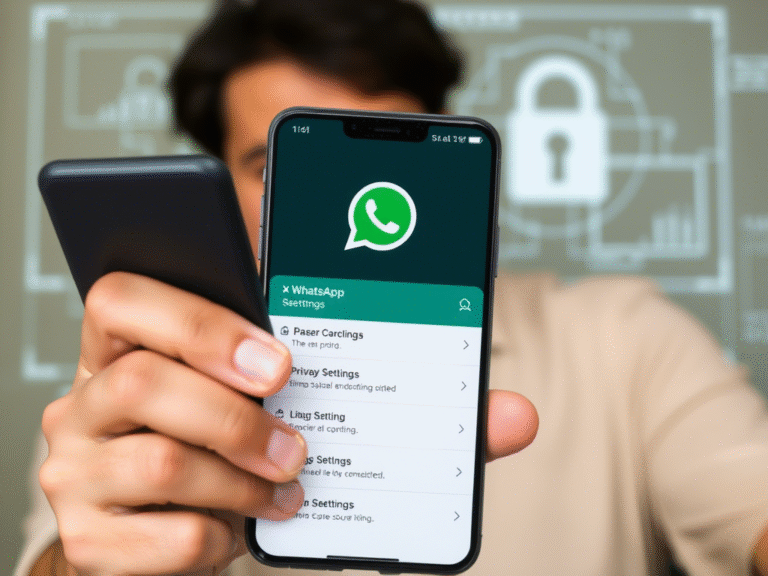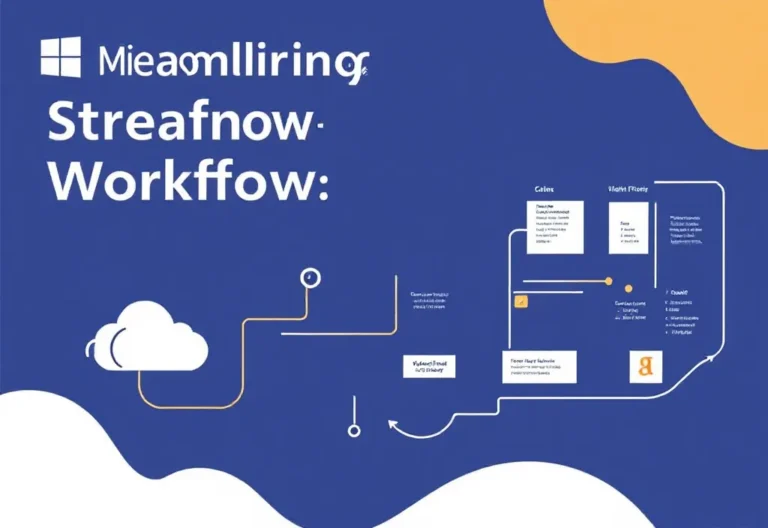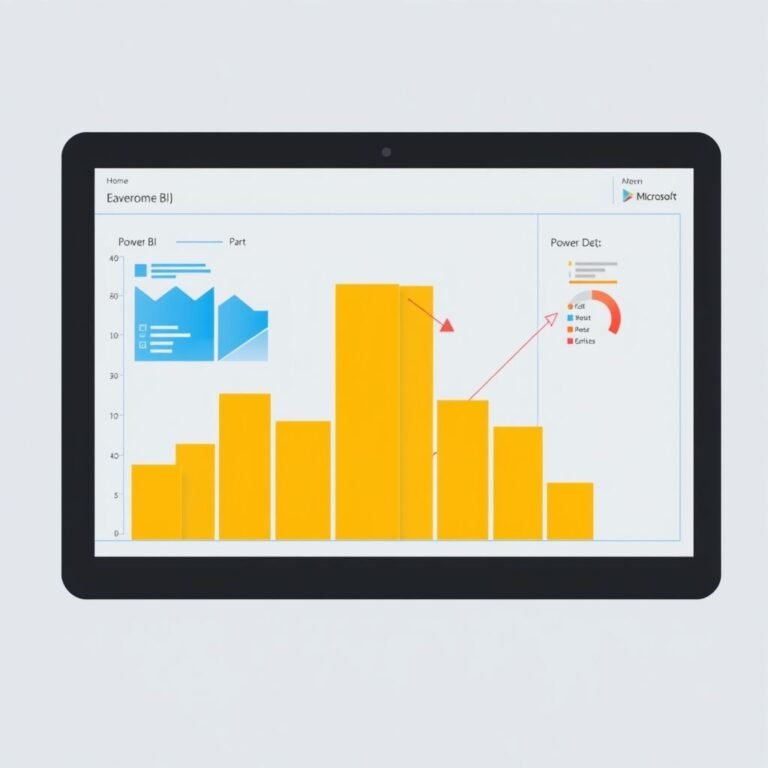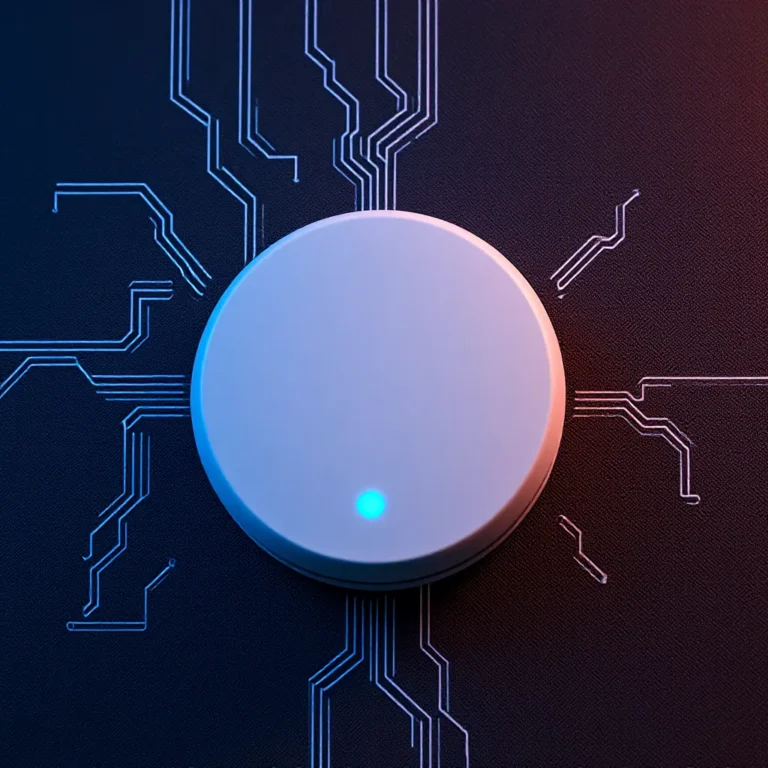Extend Your Laptop’s Battery Life with These Smart Tips

Extend Your Laptop’s Battery Life with These Smart Tips
One of the best things about laptops is their portability — you can use them anywhere, even without being plugged in. But over time, your battery life may start to drop, especially due to aging, improper usage, or exposure to extreme temperatures.
Here are some easy ways to extend your laptop’s battery life and get more unplugged time:
1. Lower Screen Brightness
Your display uses a lot of power. Dimming it manually or using built-in keys can significantly reduce energy use. You’ll often notice this when your laptop automatically switches to low-power mode.
2. Adjust Power Settings
In Windows, go to Power Settings and tweak options like screen timeout and sleep mode. Matching these settings can help conserve battery while you’re on the go.
3. Enable Battery Saver Mode Early
Don’t wait until your battery drops below 10%. Turn on Battery Saver mode as soon as you know you won’t have access to a charger for a while.
4. Calibrate Your Battery
Use your laptop manufacturer’s calibration tool to fix any battery life inaccuracies. This can restore some of the performance lost over time.
5. Clean Up Background Processes
Unneeded apps and background tasks drain your battery. Use Task Manager to close anything you’re not actively using.
6. Try Microsoft Edge for Better Efficiency
If you keep many tabs open, try switching to Microsoft Edge. It has features like “Sleeping Tabs” that pause inactive pages to save energy.
7. Keep Your Laptop at Room Temperature
Extreme heat or cold harms your battery. Avoid leaving your device in hot cars or freezing environments.
8. Get a System Tune-Up
Sometimes, poor battery life comes from deeper system issues. A quick tune-up from an IT expert can boost both performance and battery efficiency.