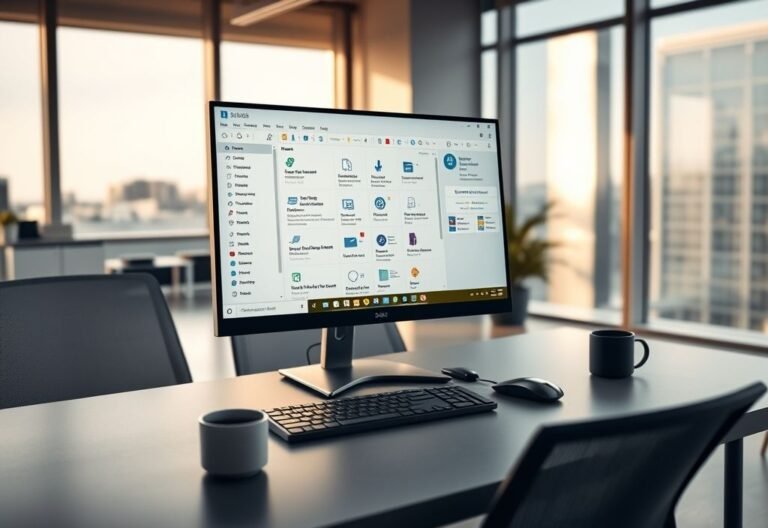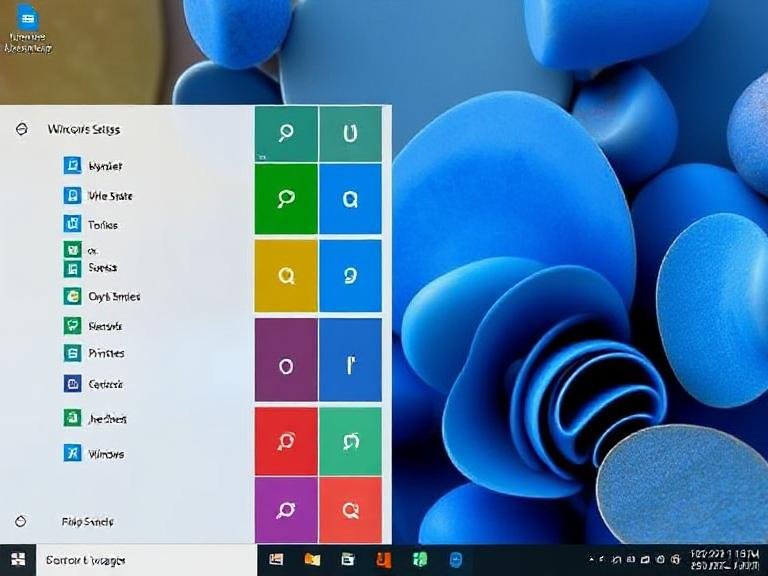Exclusive Office Features Arrive on Windows 11 with Silent Auto-Installation
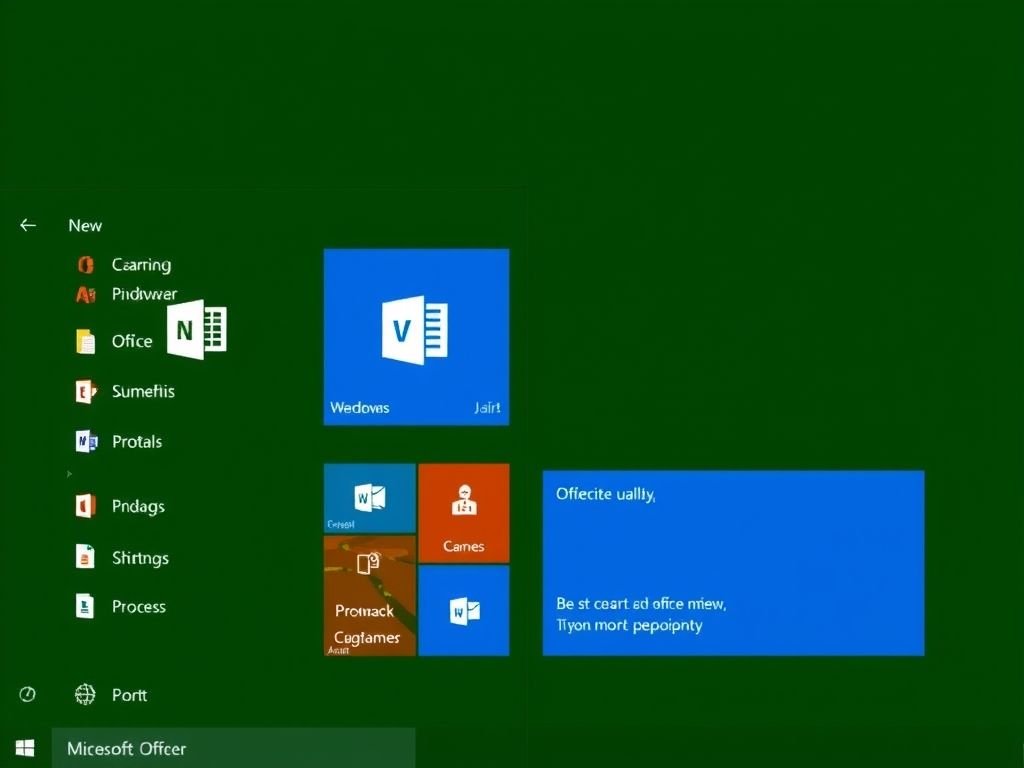
Exclusive Office Features Arrive on Windows 11 with Silent Auto-Installation
Microsoft is introducing a new set of lightweight tools designed to make working on Windows 11 faster and more intuitive. The company has officially confirmed the rollout of Microsoft 365 Companion Apps, a suite of mini applications that will land on users’ desktops starting August 2025 — and yes, they install and run automatically.
These apps, including People, File Search, and Calendar, are built to sit right on your taskbar, giving you instant access to key productivity features without opening a browser or launching the full Office suite. Think of them as smart shortcuts: look up a colleague’s email, find a lost document, or check your next meeting — all in one click.
Why “Companion” Apps?
Microsoft describes these tools as “companions” because they don’t replace your main apps — they support them. Instead of switching between Outlook, OneDrive, or Teams just to check a detail, you can now do it in a small, focused window. The idea is to reduce distractions and keep you in the flow, especially during quick, repetitive tasks.
They’re also exclusive to Windows 11 (desktop only, for now). You won’t find them on Windows 10, which aligns with Microsoft’s broader push to shift users toward the newer OS as support for the old one winds down. The design and performance of these apps rely heavily on Windows 11’s modern interface and background optimization, making the older system a poor fit.
Silent Installation, But You’re in Control
One thing users should know: these apps install automatically through the standard Microsoft 365 update process. No download, no setup — they just appear. Once installed, they’ll launch at startup by default, so they’re ready when you are.
But don’t worry — you’re not locked in. If you’d rather not have them running, you can disable auto-launch from within each app’s settings or uninstall them completely through Windows Settings. Microsoft says this automatic deployment is meant for convenience, not control.
What’s the Bigger Picture?
This move is part of Microsoft’s long-term strategy to deeply integrate its cloud services into the Windows experience. By embedding small, useful tools directly into the OS, the company is making it easier — and faster — to stay productive, especially for remote workers, students, and teams using Microsoft 365 daily.
While these companion apps won’t win awards for complexity, their strength lies in simplicity. And sometimes, the smallest tools make the biggest difference.