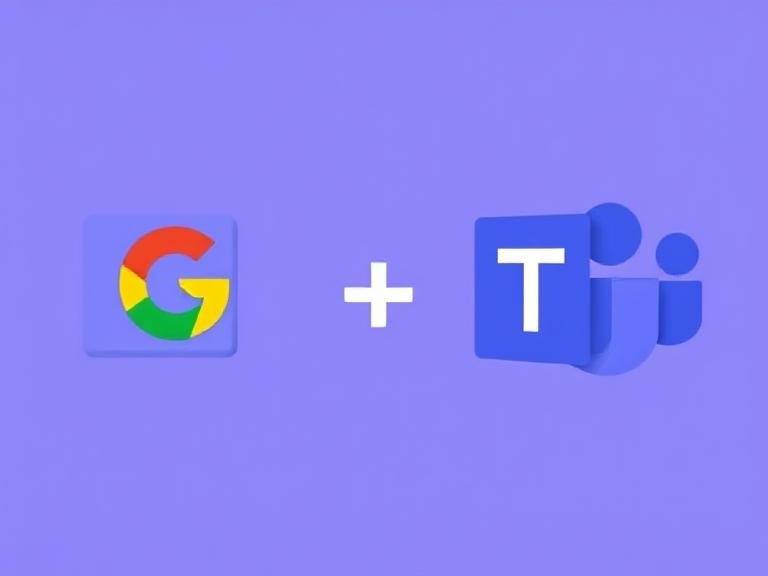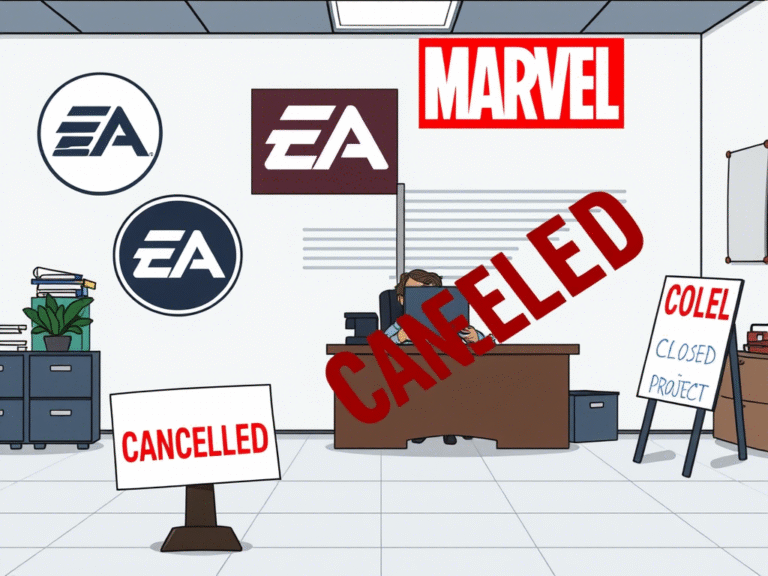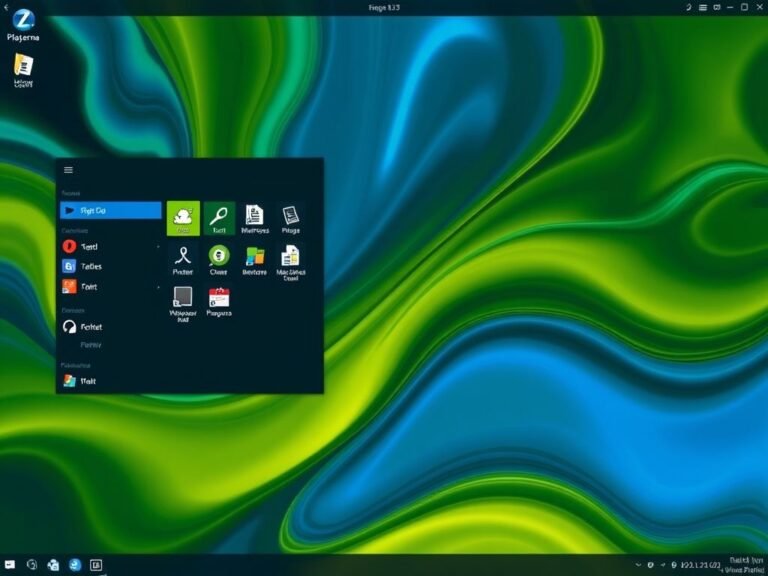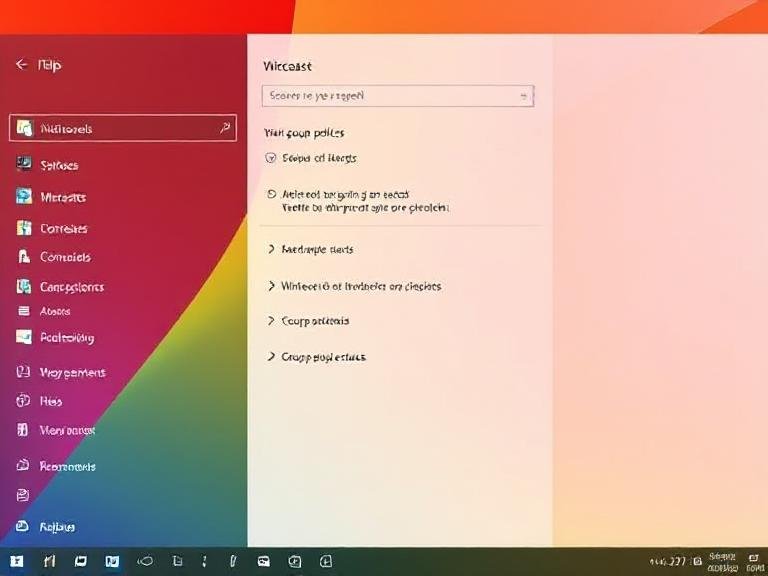Cut, Copy, Paste: Now One-Click Away in Windows 11’s File Explorer

Cut, Copy, Paste: Now One-Click Away in Windows 11’s File Explorer
Gone are the days when opening File Explorer meant landing straight into “This PC” with a list of drives staring back at you. In Windows 11, Microsoft shifted the default view to the Home page — a cleaner, more personalized space that highlights your recent files, favorite folders, and shared content. It’s a step toward a more user-friendly experience, especially for those who don’t live inside system directories.
But the Home page still felt a bit limited — until now.
To make this new starting point actually useful, Microsoft is working on a fresh set of quick-action buttons that will appear directly on file entries when you hover your mouse over them. This change, first spotted by the well-known Windows tipster @phantomofearth on X could finally make the Home screen feel like more than just a placeholder.
Fewer Clicks, Faster Actions
Right now, if you want to do anything with a file — open it, copy it, check its location, or ask a question about it — you have to right-click and wait for the context menu to pop up. And let’s be honest: those menus can be slow, cluttered, and sometimes unresponsive, especially on older hardware.
The upcoming update changes that. When you hover over a file in the Home view, you’ll see small icons appear on the right side of the entry. One will let you open the file’s location, another will launch Windows Copilot with a question about the file, and a third will give you instant access to the context menu — all without a single right-click.
It might sound minor, but removing that extra click adds up over time. It’s the kind of subtle improvement that makes the OS feel snappier and more intuitive, especially on touchscreens or devices where precise right-clicking is awkward.
AI-Powered Actions Are on the Way Too
Beyond hover buttons, Microsoft is also introducing something called “AI Actions” — a new submenu that unlocks smart file tools powered by AI. Depending on the file type, you might be able to:
- Search for related content using Bing,
- Remove unwanted objects from images,
- Blur backgrounds,
- Or even generate descriptions or tags.
These features are designed to integrate AI directly into everyday file management, turning File Explorer from a simple organizer into a more dynamic workspace. Of course, they’ll likely require an internet connection and possibly a Microsoft account with AI access, so they won’t be for everyone.
And if you’re not sold on Microsoft’s vision? There are alternatives.
Third-party file managers like Files (clean, modern, feature-rich) or File Pilot (blazing fast, packed with optimizations) offer much better performance and customization than the default explorer. For power users, they’re already essential — especially given how sluggish the built-in app can be.
Great Features, But Performance Still Lags
Here’s the catch: no matter how many new buttons or AI tricks Microsoft adds, File Explorer in Windows 11 is still slow. Tabs take time to load, animations stutter, and worst of all — many users still deal with the infamous “flash bang” bug, where a bright white flash appears every time you open a new tab or window.
It’s jarring, distracting, and completely unnecessary.
While Microsoft hasn’t fixed it officially yet, there’s a simple workaround you can apply through a quick registry tweak or by adjusting your system’s visual settings. (We’ve covered the fix in a previous guide — it takes less than a minute.)
The Bottom Line
Microsoft is finally moving File Explorer in the right direction. The new hover buttons, AI actions, and smarter Home page show that they’re listening to feedback and trying to modernize a decades-old tool.
But good design can’t fix bad performance. No matter how many icons you add, if the app feels sluggish and buggy, users will keep looking elsewhere.
Let’s hope that with Windows 11 version 25H2 on the horizon, Microsoft doesn’t just focus on what File Explorer can do — but also on making it feel fast, stable, and reliable.
Because at this point, that’s the biggest upgrade it needs.