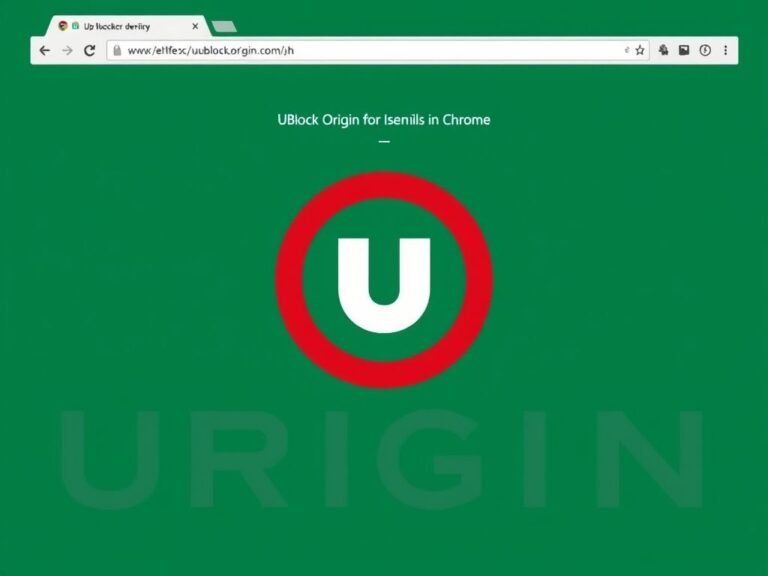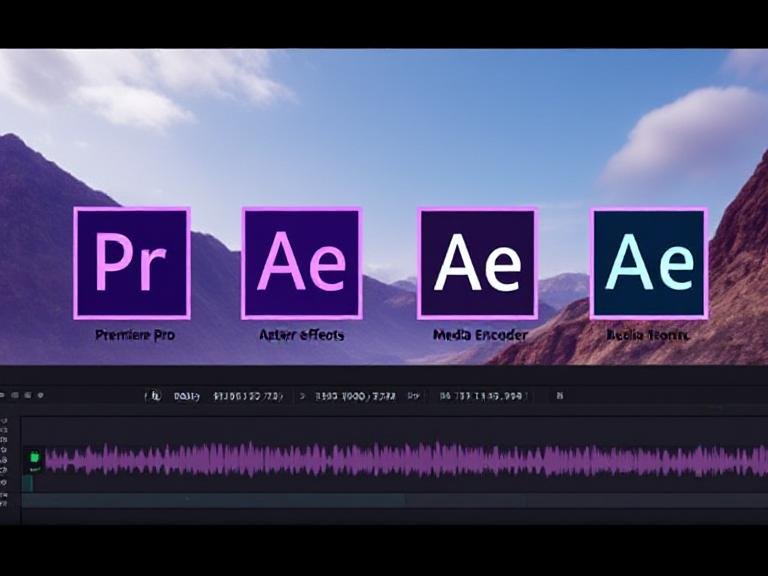A Simple Guide to Making GIFs from Your Desktop on Windows 11
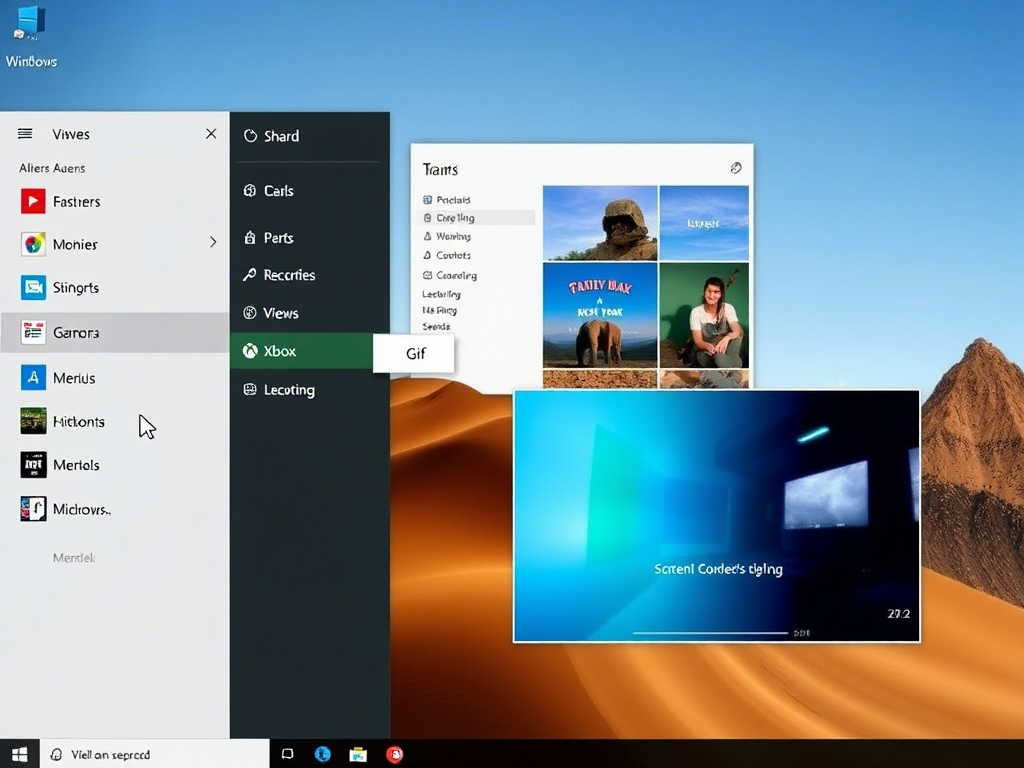
A Simple Guide to Making GIFs from Your Desktop on Windows 11
The Snipping Tool has long been a go-to app for capturing screenshots and short screen recordings. While it’s already useful, many users have been asking for one major improvement: the ability to save recordings directly as GIF files.
Good news — Microsoft listened, and a recent update introduced this highly requested feature. Here’s how you can use it right now on your Windows 11 device.
⚠️ Important Note : At the time of writing, the GIF export option in Snipping Tool is only available to Windows Insiders. However, there’s a way to enable it on stable versions of Windows 11 manually.
Step-by-step: Enable GIF Export in Snipping Tool
- Download the Latest Snipping Tool Version
- Go to store.rg-adguard.net
- Select ProductID from the first dropdown
- Paste
9MZ95KL8MR0Linto the search field - Choose Fast from the last dropdown and click the checkmark
- Locate and Install the MSIX Bundle
- From the list, find Microsoft.ScreenSketch_2022.2505.21.0_neutral_~_8wekyb3d8bbwe.msixbundle (or a newer version if available)
- Click to download the file (your browser may warn you about potential risks — proceed anyway)
- Double-click the file and click Update
- Enable the Feature Using ViveTool
- Download ViveTool from GitHub and extract the files to a folder (e.g.,
C:\Vive) - Open Command Prompt as Administrator
- Navigate to the folder using the command:
cd C:\Vive
- Download ViveTool from GitHub and extract the files to a folder (e.g.,
Run this command:
This process might seem technical, but it’s currently the only way to unlock GIF support without joining the Windows Insider Program. Once Microsoft rolls out the feature publicly, these steps won’t be necessary anymore.
🔄 Tip : If you want to revert to the original version of Snipping Tool later, just uninstall it and reinstall it from the Microsoft Store.
How to Record Your Screen as a GIF
Once everything is set up:
- Press Win + Shift + S
- Switch to Screen Recording Mode
- Capture the part of the screen you need
- After recording, the Snipping Tool will open with your clip loaded
- In the top-right corner, click the GIF button
- Choose your preferred quality settings
- Click Export to save the GIF or Copy to send it to your clipboard
⏱️ Note : The current version allows saving GIFs up to 30 seconds only. Anything longer will be automatically trimmed.
Alternatives for Longer GIFs
If you’re looking to create GIFs longer than 30 seconds:
- ShareX : A powerful, free screen capture tool that supports advanced GIF creation and editing.
- Ezgif.com : An online service where you can upload a video and convert it to a GIF with customizable options.
Why Not Use Clipchamp?
You might think of using Clipchamp — Windows 11’s built-in video editor — but it’s not ideal for creating GIFs. It limits recordings to just 15 seconds , and the output resolution is often too low to show any real detail. The result? Blurry, pixelated GIFs that aren’t useful for most purposes.
Final Thoughts
With this new feature, creating GIFs from screen recordings in Windows 11 is easier than ever — even if enabling it requires a few extra steps at the moment. For quick clips under 30 seconds, the Snipping Tool works perfectly. But for more flexibility and control, tools like ShareX or online converters like Ezgif are solid alternatives.