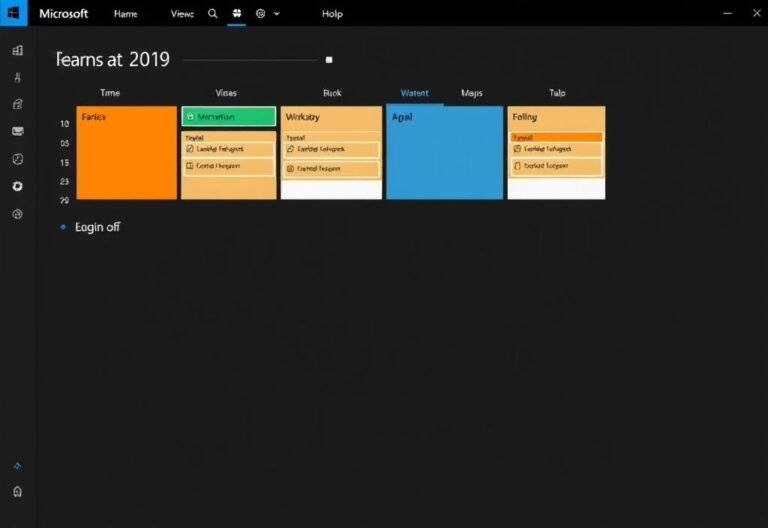A Complete Guide to Taking HDR Screenshots on iOS 26

A Complete Guide to Taking HDR Screenshots on iOS 26
With the latest beta of iOS 26, Apple continues to refine the iPhone experience by introducing a redesigned screenshot tool. Alongside major updates like the refreshed Photos app, Safari’s Compact mode, and new wallpapers, iOS 26 brings a more customizable and visually striking screenshot interface — including the new “Liquid Glass” design language that has already sparked discussion among users.
Let’s take a closer look at how you can make the most of these changes, especially the brand-new HDR screenshot feature.
How to Enable HDR Screenshots on iOS 26
One of the standout features in iOS 26 is the ability to capture screenshots in High Dynamic Range (HDR) . This enhancement allows for richer colors and improved contrast, especially when capturing HDR content like photos or videos.
To enable this feature:
- Open the Settings app.
- Navigate to General > Screen Capture .
- Under the Format section, select HDR .
- Take a screenshot using the Home + Volume Up button combination.
Once enabled, your screenshots will be saved in HEIF format , preserving the full dynamic range of the content you captured. If you prefer wider compatibility over visual fidelity, you can stick with SDR mode , which saves screenshots as standard PNG files.
You can easily verify whether a screenshot was taken in HDR by opening it in the Photos app , then swiping up to view its details.
Record Your iPhone Screen in HDR Too
The HDR option isn’t limited to screenshots — it also applies to screen recordings . When enabled, your screen recordings will be saved in HEVC HDR10 format, while SDR recordings are stored in regular HEVC .
You don’t need to change your recording method — just toggle on HDR in the Screen Capture settings , and use the same Control Center shortcut as before.
Customize Your Screenshot Experience
Apple has added several options in the Screen Capture menu under Settings to give users more control over how screenshots behave:
📱 Show Full-Screen Previews by Default
iOS 26 introduces a toggle for Full-Screen Previews , allowing you to see your screenshot in full view immediately after taking it, instead of a small thumbnail that disappears quickly.
This makes it easier to edit, annotate, or share your screenshot right away. If you prefer the classic behavior, you can disable this setting and manually open the preview by tapping the thumbnail.
🚗 Prevent CarPlay from Taking Unwanted Screenshots
If you’ve ever tried taking a screenshot while connected to CarPlay , you may have noticed an annoying side effect: your iPhone automatically captures a second screenshot of the CarPlay interface.
In iOS 26, Apple finally addresses this issue by adding a new toggle in Screen Capture settings , giving users full control over whether CarPlay screenshots are saved or not.
🔍 Use Visual Intelligence on Screenshots
iPhone models starting from the iPhone 15 Pro and Pro Max now support enhanced Visual Intelligence features on screenshots. You can tap and select objects within a screenshot, then perform searches or actions through apps that integrate with this feature.
This opens up new possibilities for productivity and exploration directly from your captured screens.
Availability and Final Thoughts
These new screenshot tools are currently available in the iOS 26 developer beta , accessible on supported iPhone models. Apple is expected to release the first public beta next month.
Keep in mind that early beta versions may contain bugs or performance issues. If you’re planning to install the developer beta, always back up your device before proceeding.
Whether you’re a casual user or someone who frequently shares screenshots online, iOS 26 brings meaningful improvements that enhance both functionality and flexibility.