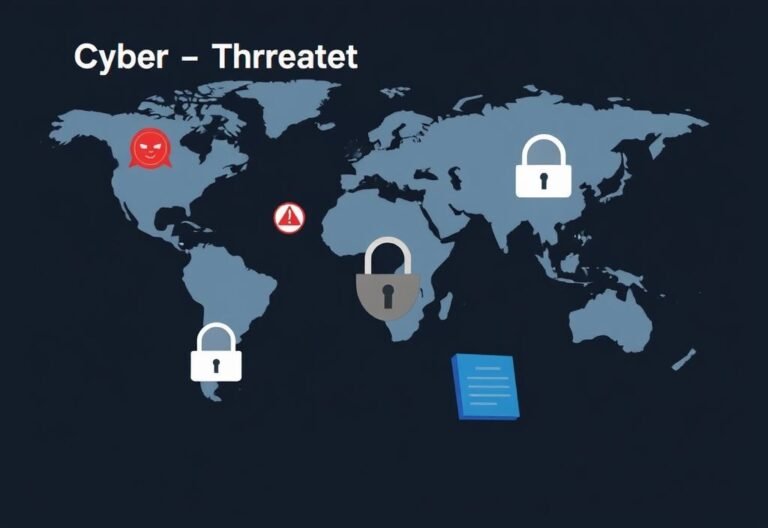A Beginner’s Guide to Navigating Safari’s New Layout in iOS 26
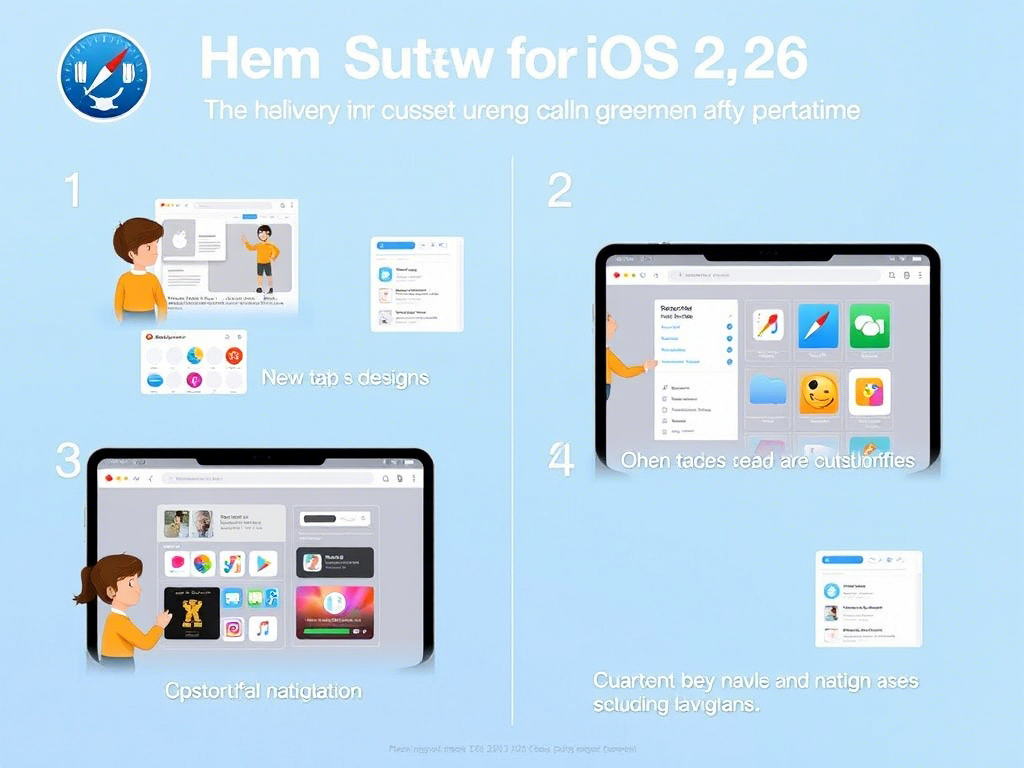
A Beginner’s Guide to Navigating Safari’s New Layout in iOS 26
This year’s latest software update for iPhone brings a wide range of new features and is already available in beta form on supported devices. Among the most talked-about changes is Apple’s new Liquid Glass design language, which makes its way into several apps — including Safari.
In addition to fresh wallpapers and a redesigned Photos app, Safari gets a notable visual overhaul in iOS 26. One of the most useful updates is the introduction of Compact Tab Bar mode , which joins two existing layout options from previous versions.
Let’s explore how you can personalize Safari in iOS 26 and get used to its updated interface.
Switching Between Tab Bar Layouts in Safari
If you want to customize how Safari looks and feels on your iPhone, follow these steps:
- Open the Settings app.
- Scroll down or search for Safari under the Apps section.
- Under the Tabs menu, you’ll find three layout choices: Compact , Bottom , and Top .
- Tap on Compact if it’s not already selected as your default layout.
Each layout has its own advantages and trade-offs, so you can choose based on your browsing habits and device size.
What Is Compact Mode?
As the name suggests, Compact Mode takes up less space on your screen compared to the older layouts. It uses a semi-transparent pill-shaped address bar at the bottom of the screen.
- The Back button appears on the left side of this bar.
- A three-dot menu sits next to it, giving you access to key functions like Share, Bookmarks, All Tabs, and New Tab.
This layout is ideal for users who prefer a cleaner interface and easier one-handed navigation.
Using Bottom and Top Layouts
The Bottom and Top layouts are quite similar visually. The main difference is that the Top layout places the address bar at the top of the screen , which may be more familiar to some users but harder to reach with one hand.
Apple has applied its Liquid Design style to both of these layouts, offering a floating, translucent tab bar that gives you a subtle preview of what’s behind it.
- These layouts include the Forward button directly in the toolbar, making it easier to navigate between pages without relying on gestures.
- However, in Compact mode , you can still go forward by swiping from the right edge of the screen.
Navigating the All Tabs Page
iOS 26 introduces a few changes to how you manage tabs:
- In the All Tabs view , Apple moved the New Tab and Tab Groups buttons to the top-left corner — which can make them harder to reach with one hand.
- This is where Compact mode shines , as those options remain easily accessible in the bottom toolbar.
- Alternatively, tapping the tab pill at the bottom of the screen brings up the Tab Groups menu , even when you’re deep inside your tabs.
Dynamic Interface Behavior
One of the most noticeable improvements is how Safari adapts while you scroll:
- In Compact and Bottom layouts, the address bar shrinks into a small translucent pill at the bottom of the screen.
- The pill blends into the background and adjusts its color automatically, helping you focus more on content.
- In the Top layout , the address bar collapses into a similar pill at the top instead.
- To bring back the full UI, simply scroll up or tap the pill.
Hidden Features in Safari Beta
Beyond the visual changes, Safari in iOS 26 and iPadOS 26 includes several under-the-hood enhancements:
- Screen Time support for WKWebView : This means better control over in-app browsing experiences.
- Web reporting tools : Users can now report issues directly from Safari on iOS, iPadOS, and macOS via the Page menu to the left of the address bar.
These features are currently being tested through the Apple Developer Program , and we expect them to roll out publicly with the official release of iOS 26 later this year.
We’ll keep updating this article as new beta versions become available.
A Word of Caution Before Installing iOS 26 Beta
If you’re planning to try out the developer beta version of iOS 26:
- Be aware that early builds can be unstable or contain bugs.
- Always back up your data before installing any beta software.
- Consider using a secondary device rather than your main phone.
Final Thoughts
With iOS 26, Safari becomes more customizable than ever. Whether you prefer the modern look of Compact mode , the familiarity of Top layout , or the balance offered by Bottom layout , there’s an option that suits your browsing style.
For now, you’ll need to install the beta to test these features firsthand. But once iOS 26 launches officially, all iPhone users will be able to enjoy Safari’s refreshed experience.